Are you tired of sending emails at odd hours or constantly reminding yourself to send important emails on time? If you are an Outlook user, you are in luck! In this comprehensive guide, we will show you exactly how to schedule an email on Outlook, allowing you to compose your messages in advance and have them sent at the perfect time.
Scheduling emails not only ensures timely delivery but also helps you manage your communication effectively, whether it’s for work or personal purposes. With step-by-step instructions and helpful tips, you’ll be able to master the art of scheduling emails on Outlook in no time. Say goodbye to missed deadlines and late-night correspondence – let’s dive into the ultimate guide on how to schedule an email on Outlook!
Overview of Scheduling Emails
Scheduling emails can significantly improve productivity and efficiency in managing communications. In the case of Outlook, the process of scheduling emails allows users to compose messages at their convenience and have them automatically sent at specific dates and times. This functionality is particularly useful for individuals who want to ensure that their emails reach recipients at the most opportune moments without needing to be physically present to hit the send button.
Benefits of Scheduling Emails
One major benefit of scheduling emails is the ability to strategize communication to reach a global audience across different time zones efficiently. By scheduling emails to be sent at the right time, the chances of the recipient viewing and responding to the email increase significantly. Moreover, scheduling emails can help users streamline their workflow by setting up multiple emails in advance, allowing for better time management.
Enhancing Personalization through Scheduled Emails
Scheduled emails also enable users to personalize their communication by sending tailored messages at specific intervals. This personal touch can lead to stronger connections with recipients, fostering better relationships. Whether it’s sending birthday wishes or regular updates, scheduled emails can help maintain engagement and relevance over time.
- Allows for personalized and segmented messaging
- Ensures timely delivery of important information
- Improves overall email management
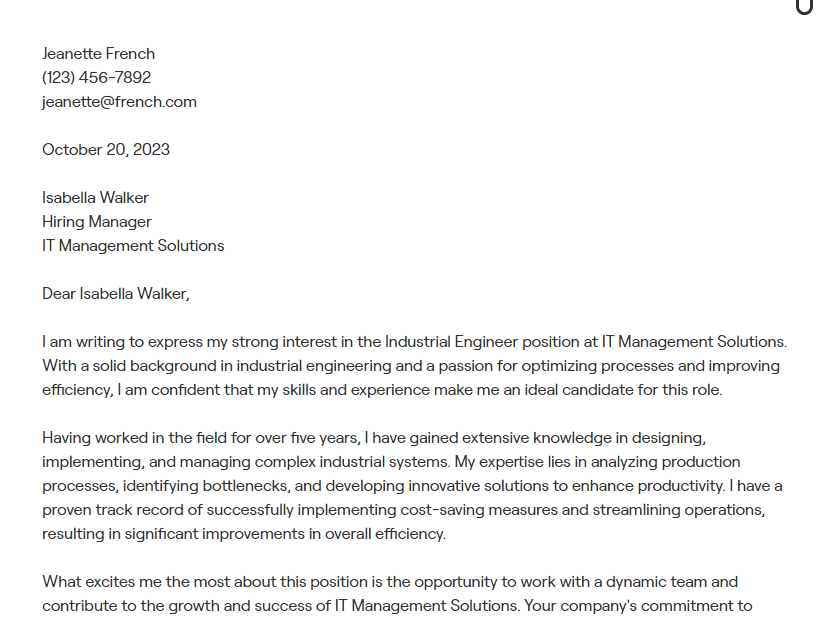
Why Scheduling Emails is Important
In today’s fast-paced digital world, mastering the art of scheduling emails is crucial for effective communication and time management. Scheduling emails allows you to reach your recipients at the perfect time, even if you are not available to send the message manually. This feature is especially handy for individuals with busy schedules or for global teams working across different time zones.
Enhances Productivity
Scheduling emails can significantly boost your productivity by enabling you to plan and organize your communication in advance. By composing and scheduling emails at your convenience, you can avoid interruptions during focused work hours while ensuring timely delivery of important messages.
Moreover, automating repetitive email tasks through scheduling can free up valuable time to focus on strategic objectives and high-priority tasks.
Improves Response Rates
Timing plays a vital role in email communication. By scheduling emails to be sent during peak engagement hours, you increase the likelihood of your emails being opened and read promptly by the recipients. This can lead to enhanced response rates and better outcomes for your email campaigns.
Additionally, creating personalized email content and scheduling them for optimal timings can maximize the impact of your messages on the audience.
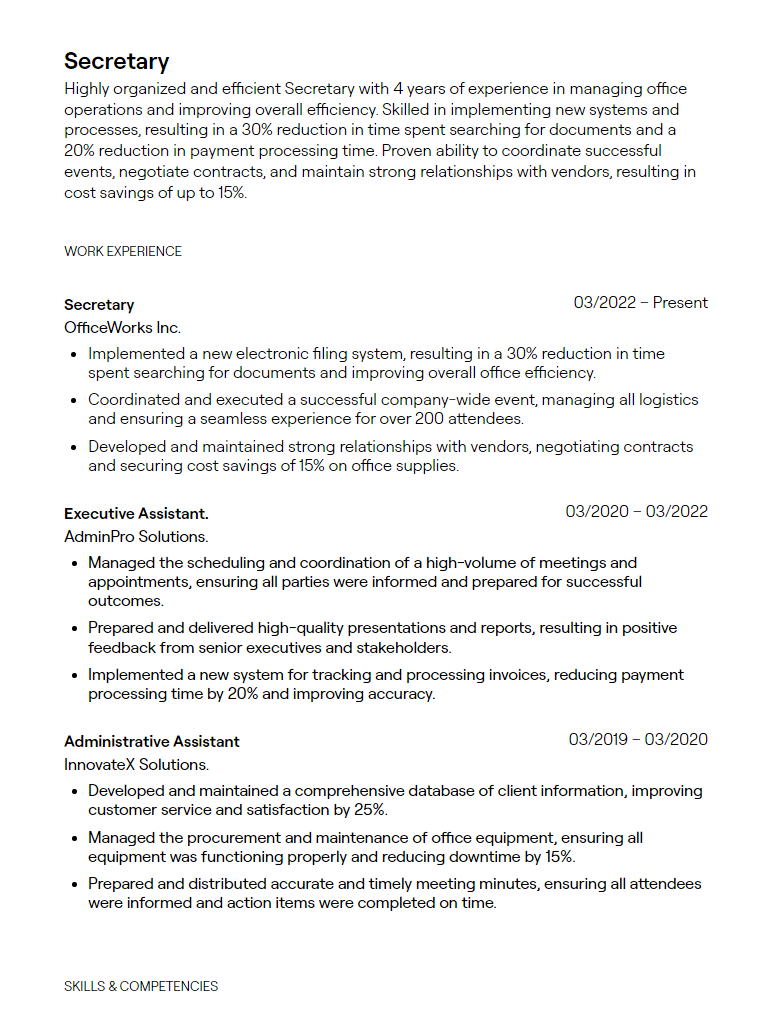
Setting Up Outlook for Email Scheduling
If you want to know how to schedule an email on Outlook, here is a step-by-step guide to help you set it up effortlessly. First, open Outlook and navigate to the “Home” tab.
Step 1: Access the Options
In the “Home” tab, click on “New Email” and compose your message. Once done, locate the “Options” tab, and click on “Delay Delivery.”
Step 2: Specify the Date and Time
After clicking on “Delay Delivery,” a dialog box will appear. Here, you can select the date and time you want the email to be sent. You can even choose to have it reoccur if needed.
Step-by-Step Guide to Schedule an Email
Scheduling emails in Outlook can help you manage your communication more efficiently. Follow these steps to schedule an email in Outlook:
Step 1: Compose Your Email
Start by composing your email as you normally would. Include the recipient’s email address, subject, and body of the email.
Step 2: Click on the Options Tab
Once your email is ready, click on the “Options” tab in the email composition window.
Step 3: Select “Delay Delivery”
Under the “Options” tab, select “Delay Delivery” to schedule when you want the email to be sent.
Step 4: Choose the Date and Time
Set the date and time for when you want the email to be sent. You can also specify any other delivery options.
Step 5: Click “Send”
Once you have set the desired date and time, click “Send”. Your email will now be scheduled to be sent at the specified time.
Customizing Scheduled Emails
When using Outlook to schedule emails, customization options can help personalize your messages and enhance their impact. One key feature is the ability to set up recurring emails, saving time and ensuring important reminders or updates are consistently delivered to recipients.
Adding Personalized Templates
Creating custom email templates in Outlook allows you to maintain brand consistency and quickly draft messages with predefined elements. By incorporating the recipient’s name or specific details, you can make your emails more engaging and relevant.
You can even use Outlook’s Quick Parts feature to save snippets of text or images for easy insertion into emails, saving you valuable time.
Setting Advanced Delivery Options
Utilizing Outlook’s advanced delivery options enables you to control when emails are sent, ensuring they reach recipients at the most optimal times. You can delay delivery, request read receipts, and prioritize emails within your scheduled queue.
- Delay delivery to schedule emails during peak engagement hours.
- Request read receipts for important emails to track recipient engagement.
- Use email priority settings to flag urgent messages within your scheduled emails.
Frequently Asked Questions
- Can you schedule an email to be sent at a specific date and time in Outlook?
- Yes, Outlook provides the option to schedule emails to be sent at a later date and time.
- How do you schedule an email in Outlook?
- To schedule an email in Outlook, compose your email as you normally would and then instead of clicking ‘Send’, choose the option to ‘Delay Delivery’ or ‘Send Later’ to select the date and time for sending the email.
- Can you edit a scheduled email in Outlook before it gets sent?
- Yes, you can edit a scheduled email in Outlook before the scheduled delivery time. Simply locate the email in your Outbox folder and make any necessary changes.
- Is it possible to cancel a scheduled email in Outlook?
- Yes, Outlook allows you to cancel a scheduled email before it is sent. Go to the Outbox folder, find the email, and then choose to delete or reschedule it.
- Are there any limitations on scheduling emails in Outlook?
- While Outlook offers the ability to schedule emails, there may be limitations on the number of emails you can schedule at once or the maximum time in advance you can schedule them. Check Outlook’s documentation for specific limitations.
Final Thoughts
Mastering the art of scheduling emails on Outlook can significantly enhance your productivity and time management skills. By following the step-by-step guide provided in this blog, you now have the tools to effortlessly schedule emails, set reminders, and streamline your communication process. Remember to leverage Outlook’s features such as the Delay Delivery option and Rules to automate your email scheduling tasks. Additionally, always double-check your scheduled emails to ensure accuracy and timely delivery. With these newfound skills, you can effectively plan your email correspondences and focus on more important tasks without the hassle of manual emailing. Embrace the convenience of scheduling emails on Outlook and watch your efficiency soar!
