Have you ever found yourself in a situation where you wanted to send a message to someone but it was not the ideal time to do so? The good news is, with an iPhone, you can schedule messages to be sent at a later time. This feature comes in handy when you want to ensure your messages are delivered at a more suitable hour or if you want to stay organized with your communications. In this blog post, we will explore how you can easily manage your communications by scheduling messages on your iPhone. Let’s delve into the world of message scheduling and discover the convenience it brings to your daily interactions.
Introduction: Understanding the Importance of Message Scheduling
With the increasing reliance on smartphones for communication, the ability to effectively manage messages has become crucial. Understanding the importance of message scheduling can streamline your communication process, ensuring timely responses and organized conversations. In today’s fast-paced world, where staying connected is paramount, the feature of scheduling messages on an iPhone offers convenience and efficiency.
The Benefits of Message Scheduling
Scheduling messages allows you to plan your communications in advance, ensuring that important reminders, greetings, or updates are sent at the right time. By composing messages ahead of time and setting the desired delivery time, you can avoid forgetting to send crucial information or missing out on essential conversations. This feature is especially useful for individuals with busy schedules or those managing multiple commitments simultaneously.
Moreover, message scheduling can help you maintain a consistent communication strategy by spacing out your messages effectively. Whether you are managing personal conversations, business correspondence, or social media interactions, scheduling messages can help you maintain a steady flow of communication without overwhelming your recipients.
Enhancing Productivity and Time Management
By utilizing the message scheduling feature on your iPhone, you can optimize your time management and boost productivity. Instead of interrupting your current activities to send messages, you can pre-schedule them during your most productive hours or when it’s most convenient for your recipients. This strategic approach not only saves time but also allows you to focus on other tasks without compromising your communication responsibilities.
Furthermore, message scheduling enables you to plan and prioritize your messages, ensuring that each communication receives the attention it deserves. Whether you are coordinating meetings, following up on client inquiries, or sending birthday wishes, scheduling messages empowers you to manage your communication tasks efficiently and effectively.
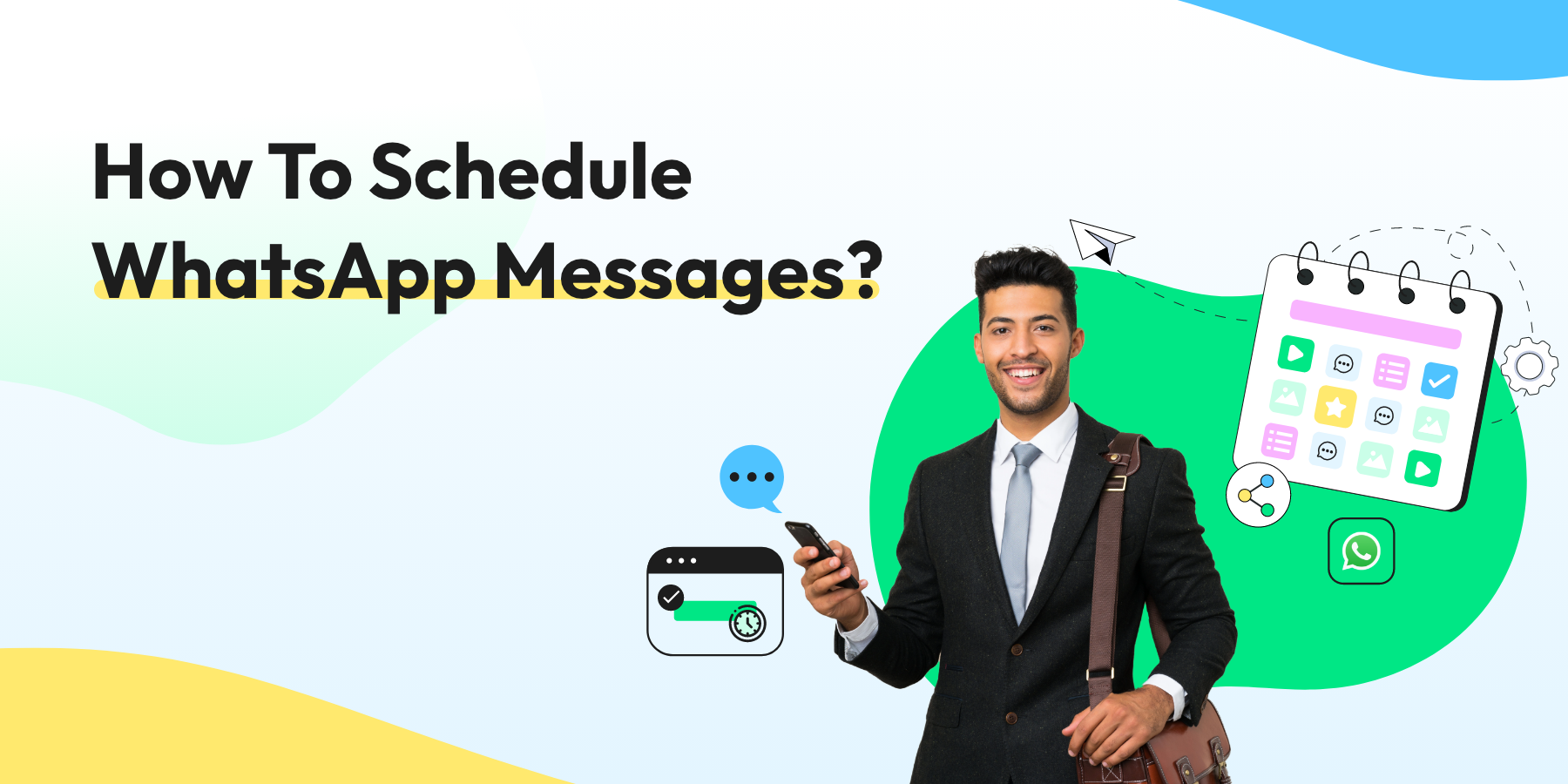
Exploring Message Scheduling Apps for iPhone Users
iPhone users often wonder, can you schedule messages on an iPhone? The good news is that with the advancement of technology, there are now several apps available that allow you to easily schedule messages on your iPhone. These apps are designed to help you manage your communications more efficiently, ensuring that your messages are sent at the right time.
Top Message Scheduling Apps for iPhone
Here are some of the top message scheduling apps for iPhone users in the current year:
- 1. Scheduled – Schedule Your Texts: This app allows you to schedule SMS, iMessage, and WhatsApp messages. You can set the date and time for each message to be sent, ensuring timely delivery.
- 2. Delayd: Delayd is another popular app that lets you schedule messages on your iPhone. It offers a user-friendly interface and customizable scheduling options.
- 3. Buffer: While primarily known for social media management, Buffer also has a feature that allows you to schedule SMS messages on your iPhone, making it a versatile communication tool.
How to Use a Message Scheduling App on iPhone
Using a message scheduling app on your iPhone is simple. Follow these steps:
- Download and install the preferred scheduling app from the App Store.
- Open the app and grant any necessary permissions.
- Compose your message, add recipients, and choose the date and time for sending.
- Schedule the message, and the app will take care of the rest.
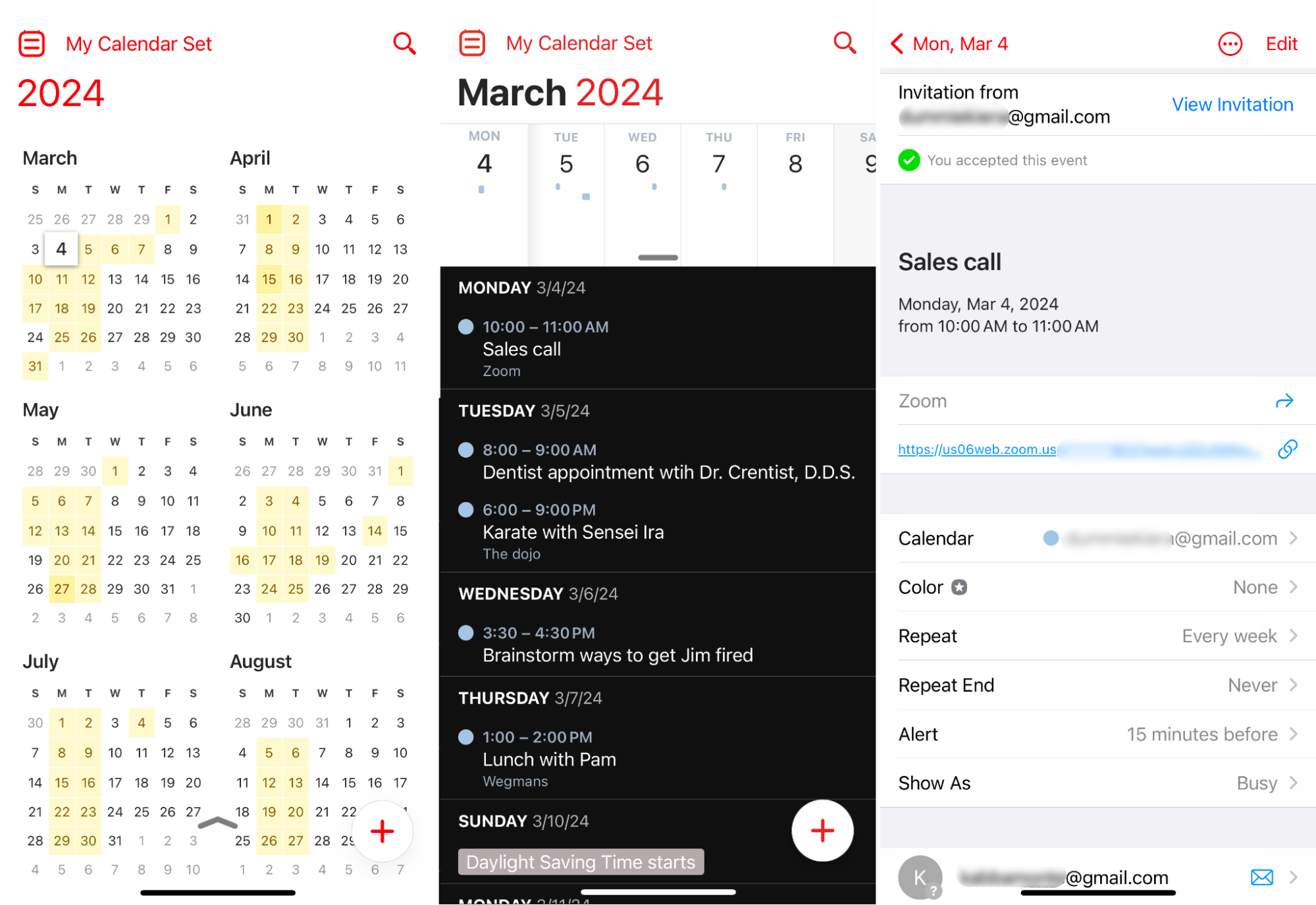
Step-by-Step Guide to Scheduling Messages on an iPhone
If you are wondering, “Can you schedule messages on an iPhone?” the answer is yes! Scheduling messages on your iPhone can help you manage your communications more effectively.
Using the Messages App
To schedule a message on your iPhone, open the Messages app and compose a new message.
Next, press and hold the send button until the Send with effect screen appears. Tap on the schedule send option.
You can select a date and time for the message to be sent automatically.
Confirming Scheduled Messages
Once you have set the schedule, make sure to review the message’s date and time before confirming the schedule.
Tap on Send and then tap on Schedule Send to confirm your scheduled message.
Canceling Scheduled Messages
If you need to cancel a scheduled message, go to the Messages app, find the message, and press and hold it.
Choose the Cancel Message option to delete the scheduled message.
Tips and Tricks for Efficient Message Management
Efficiently managing messages on your iPhone can help you stay organized and responsive. Here are some tips and tricks to streamline your communication process:
Utilize the Message Scheduling Feature
Take advantage of the message scheduling feature on your iPhone to schedule messages to be sent at a later time. This can be handy when you want to send birthday wishes or important reminders at a specific time.
You can access this feature by creating a new message, long-pressing the send button, and selecting the schedule option. Ensure your messages are timely and effective.
Organize Your Messages with Folders
Create folders to categorize your messages based on the sender, topic, or urgency. This can help you quickly locate important messages and reduce clutter in your inbox. Stay organized and avoid missing important messages.
- Customize folders for work, personal, or specific projects
- Regularly clean up and archive old messages to free up space
Automating Message Scheduling for Convenience
In today’s fast-paced world, managing communication efficiently is key to staying organized. One handy feature that iPhone users can leverage is automating message scheduling. This functionality allows individuals to compose texts in advance and set a specific time for them to be sent. By automating message scheduling, users can ensure that important messages are delivered promptly, even when they are unable to send them manually.
The Benefits of Automated Message Scheduling
Automating message scheduling offers numerous advantages that contribute to a smoother communication process. Firstly, it allows users to plan their messages ahead of time, ensuring they are sent at optimal moments for maximum impact. Secondly, this feature is particularly useful for individuals who need to communicate across different time zones, helping them avoid inconvenient hours. Lastly, it reduces the risk of forgetting to send important messages, enhancing overall efficiency.
How to Schedule Messages on an iPhone
Scheduling messages on an iPhone is a straightforward process that can save you time and effort. To begin, open the Messages app and compose your message as you normally would. Then, instead of tapping the send button immediately, hold down on it until the scheduling options appear. Select the desired date and time for sending the message, and then tap “Schedule Send.” Your message will be automatically sent at the specified time without any further action required.
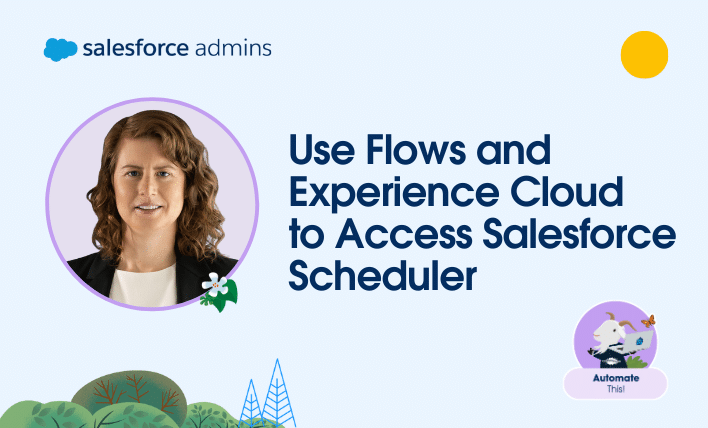
Frequently Asked Questions
- Can I schedule messages on my iPhone?
- Yes, you can schedule messages on your iPhone using various third-party apps available on the App Store.
- Why would I want to schedule messages on my iPhone?
- Scheduling messages can help you send birthday greetings, reminders, or important messages at a specific time without having to remember to do so manually.
- Are there any built-in features on the iPhone for message scheduling?
- As of now, there are no built-in features on the iPhone for scheduling messages. Third-party apps provide this functionality.
- How do I easily manage scheduled messages on my iPhone?
- You can easily manage scheduled messages by using the scheduling app’s interface, where you can view, edit, or delete scheduled messages as needed.
- Are there any limitations to scheduling messages on an iPhone?
- Some scheduling apps may have limitations on the number of messages you can schedule or the type of messages that can be scheduled. It’s important to check the app’s features before using it.
Unlocking the Power of Message Scheduling
In conclusion, the ability to schedule messages on an iPhone is a game-changer for those looking to efficiently manage their communications. By using the built-in features or third-party apps discussed in this blog, you can streamline your interactions and stay on top of your conversations like never before. Whether it’s for personal reminders, professional correspondence, or even sending birthday wishes at the perfect time, scheduling messages empowers you to communicate effectively while saving time and effort. Embrace this feature to enhance your productivity and never miss an important message again!
