Are you drowning in a sea of unorganized emails in your Outlook inbox? Managing emails efficiently is crucial for productivity and time management. One effective way to stay on top of your email game is by learning how to schedule Outlook emails like a pro. By harnessing the power of email scheduling features, you can send emails at the perfect time, even when you’re not at your desk. In this blog, we will delve into the ins and outs of scheduling Outlook emails, from setting up delayed delivery to leveraging third-party tools for advanced scheduling options. Get ready to take control of your inbox and boost your productivity with these expert tips!
Benefits of Scheduling Outlook Emails
Scheduling Outlook emails offers numerous benefits, helping individuals streamline their communication and time management effectively. Let’s delve into some key advantages:
1. Improved Productivity
By scheduling emails in advance, users can optimize their workflow and prioritize tasks efficiently. This results in increased productivity and allows individuals to focus on critical aspects of their work.
2. Timed Delivery
With the ability to schedule emails at specific times, users can ensure that their messages reach recipients at the most opportune moments. This feature is particularly useful for international communication or situations where timing is crucial.
3. Avoid Disturbing Recipients
Scheduling emails can help in avoiding disturbing recipients during odd hours or time zones. By choosing the appropriate delivery time, senders can respect recipients’ schedules and enhance the overall communication experience.
4. Manage Multiple Time Zones
For individuals dealing with contacts in different time zones, scheduling Outlook emails simplifies the process. Users can send messages when it’s convenient for the recipient, regardless of time differences, fostering seamless communication.
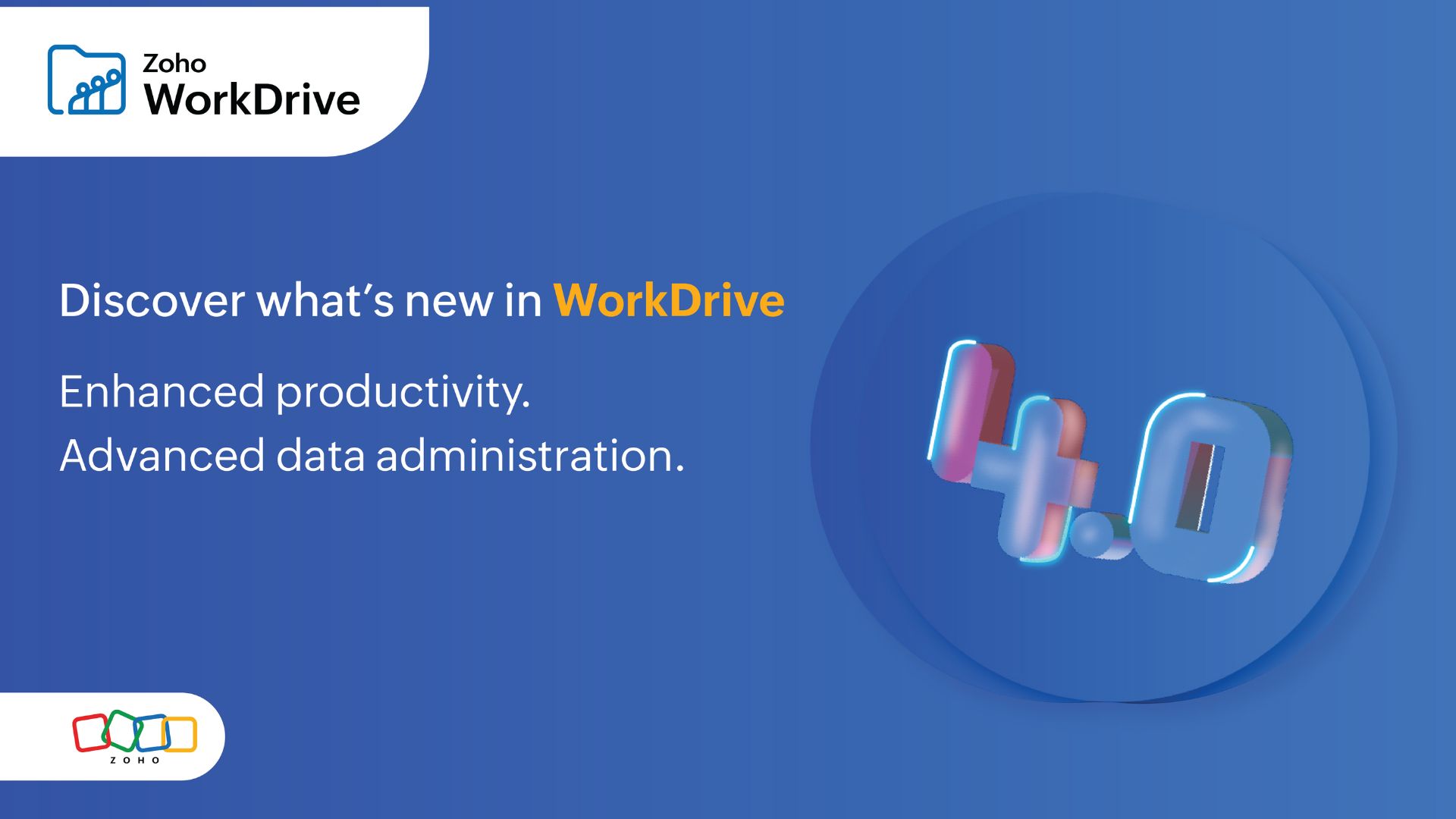
Setting Up Email Scheduling in Outlook
Email scheduling is a great feature in Outlook that allows you to compose an email and schedule it to be sent at a later time. This can be incredibly useful for managing your communication and ensuring that emails are delivered at the most appropriate times.
Enable the Delay Delivery Feature
To start scheduling your emails in Outlook, you need to enable the “Delay Delivery” feature. This feature allows you to set a specific date and time for your email to be sent.
To do this, compose your email as you normally would. Then, go to the “Options” tab in the email composition window and click on “Delay Delivery.”
Schedule Your Email
Once you have enabled the Delay Delivery feature, you can now schedule your email to be sent at a specific time. Choose the date and time you want the email to be sent and click “Send.”
- Compose your email
- Click on the “Options” tab
- Select “Delay Delivery”
- Choose the date and time
- Click “Send”
Techniques for Efficient Email Management
Managing emails efficiently is crucial for productivity and time management. When it comes to scheduling Outlook emails, utilizing the right techniques can streamline your workflow and help you stay organized.
Use Folders and Filters
Organize your emails into folders based on priority or category. Filters can automatically sort incoming emails, reducing manual effort.
Create folders for tasks like “To Do,” “Pending,” or “Follow-Up” to keep track of important emails effectively.
Set up Rules and Templates
Rules allow you to automate actions based on specific criteria. Create rules to move emails to designated folders, mark them as read, or forward them to colleagues.
Templates can save time by providing pre-written responses for common email scenarios.
Utilize Calendar Integration
Integrating your email with the calendar feature in Outlook can help you schedule emails more effectively.
Set reminders for important emails or tasks and establish due dates to avoid missing deadlines.
Advanced Tips and Tricks for Outlook Scheduling
When it comes to mastering your inbox, knowing how to schedule Outlook emails effectively can be a game-changer. By utilizing advanced tips and tricks, you can optimize your email management process and boost your productivity. Here are some expert techniques to help you schedule Outlook emails like a pro in 2023:
Utilize Delay Delivery Feature
One of the most powerful tools in Outlook for scheduling emails is the Delay Delivery feature. This feature allows you to compose an email and specify the exact date and time you want it to be sent. To access this feature, simply compose your email, go to the Options tab, and select Delay Delivery. This is great for ensuring your emails reach recipients at the most optimal time.
Create Recurring Meetings
Streamline your schedule by creating recurring meetings directly from your Outlook calendar. Whether it’s a weekly team meeting or a monthly client update, you can set up the frequency, time, and duration of the meeting with just a few clicks. This helps you stay organized and ensures important meetings are never missed.
Set Reminders for Follow-Up Emails
Never forget to follow up on important emails by setting reminders in Outlook. After sending an email that requires a follow-up, simply flag the email, set a reminder, and choose the date and time you want to be reminded. This feature is a lifesaver for busy professionals juggling multiple tasks.
Frequently Asked Questions
- Can I schedule emails to be sent at a later time in Outlook?
- Yes, you can schedule emails to be sent at a later date and time in Outlook using the Delay Delivery feature.
- How do I schedule an email in Outlook?
- To schedule an email in Outlook, compose your email as usual, then click on the ‘Options’ tab and select ‘Delay Delivery’. Choose the date and time you want the email to be sent.
- Can I schedule recurring emails in Outlook?
- Yes, you can schedule recurring emails in Outlook by setting up a recurring appointment or meeting in the Outlook calendar and adding the email content to the body of the appointment.
- Is it possible to edit a scheduled email in Outlook?
- Yes, you can edit a scheduled email in Outlook by going to your ‘Outbox’, opening the email, making the necessary changes, and then rescheduling it for sending.
Master Your Inbox with Scheduled Outlook Emails
In summary, mastering how to schedule Outlook emails can revolutionize your productivity and time management. By harnessing the power of this feature, you can prioritize tasks, reach recipients at the optimal time, and maintain better work-life balance. Remember to utilize the step-by-step guide provided in this blog to effortlessly schedule emails, set reminders, and keep track of important communications. Embrace these strategies and watch your efficiency soar as you take control of your inbox like a true pro. So, why wait? Start implementing these techniques today and enjoy a well-organized and stress-free email management experience.
