Time management is a crucial skill in both personal and professional life. One effective way to optimize your time is by creating a schedule, and using Excel can greatly simplify this process. In this blog, we will delve into the art of mastering time management through the utilization of Excel to craft efficient schedules. Excel’s versatility and powerful features make it an ideal tool for organizing tasks, setting deadlines, and tracking progress.
With step-by-step guidance on how to create a schedule using Excel, you will learn how to customize templates, input data, set up formulas, and visualize your agenda effectively. Whether you are a student, a freelancer, or a busy professional, mastering time management with Excel can boost productivity and help you achieve your goals more efficiently.
Introduction to Time Management
Effective time management is crucial in today’s fast-paced world. Learning how to create a schedule using Excel can greatly enhance your productivity and efficiency. By utilizing various tools and techniques, you can prioritize tasks, set achievable goals, and optimize your workflow.
The Importance of Time Management
Time management helps individuals make the most of their time, leading to increased productivity and reduced stress. It allows you to focus on high-priority tasks, improve decision-making, and achieve better work-life balance.
Benefits of Using Excel for Scheduling
Excel is a versatile tool for creating schedules due to its customizable features and user-friendly interface. It allows you to easily organize tasks, track progress, and analyze data. By utilizing Excel, you can create dynamic schedules that adapt to your changing needs.

Benefits of Using Excel for Scheduling
Excel is a powerful tool that offers numerous benefits for creating and managing schedules efficiently. Let’s explore some of the key advantages:
1. Centralized Data Management
Excel allows you to consolidate all your scheduling information in one place, making it easy to access and update data as needed. This centralized approach streamlines the scheduling process and ensures data integrity.
2. Flexibility and Customization
With Excel, you have the flexibility to customize your schedule according to your specific requirements. You can easily add or remove columns, rearrange data, and apply formatting options to tailor the schedule to your preferences.
3. Automated Calculations and Formulas
Excel’s built-in functions and formulas enable automatic calculations, such as totaling hours worked, calculating averages, or determining project timelines. These capabilities save time and reduce errors in scheduling.
Setting up Your Schedule in Excel
Managing your time effectively is crucial for productivity. Excel provides a versatile platform to create and customize your schedule according to your needs. To start, open a new Excel sheet and create columns for time slots, activities, and notes. Utilize the grid layout to structure your days efficiently.
Utilizing Formulas and Functions
Excel’s formulas and functions can automate scheduling tasks. Use the CONCATENATE function to merge data cells, simplifying your entries. Employ conditional formatting to highlight important tasks or deadlines, keeping you on track.
Color Coding for Organization
Assign different colors to tasks based on priority or category. This visual aid allows for quick identification of important activities. Use Excel’s Fill tool to color cells and enhance readability.
Organizing Tasks and Prioritizing
When it comes to mastering time management, organizing tasks and prioritizing them is essential. Using Excel, you can create a systematic approach to planning your day, week, or even month. By breaking down tasks into smaller, manageable chunks, you can ensure productivity and efficiency.
Creating Task Lists
To begin, start by listing out all the tasks you need to accomplish. This could include work assignments, personal chores, or any other responsibilities. Use Excel to create a detailed task list, including deadlines and any relevant details.
By prioritizing tasks based on urgency or importance, you can focus on what needs to be done first, ensuring no crucial tasks are overlooked.
Utilizing Excel’s Features
Excel offers a range of features to help you organize and prioritize tasks effectively. Take advantage of color-coding to visually differentiate between tasks based on priority levels. Use Excel’s sorting and filtering functions to rearrange tasks based on deadlines or categories.
- Utilize Excel’s filtering options for better task management
- Use conditional formatting to highlight overdue tasks
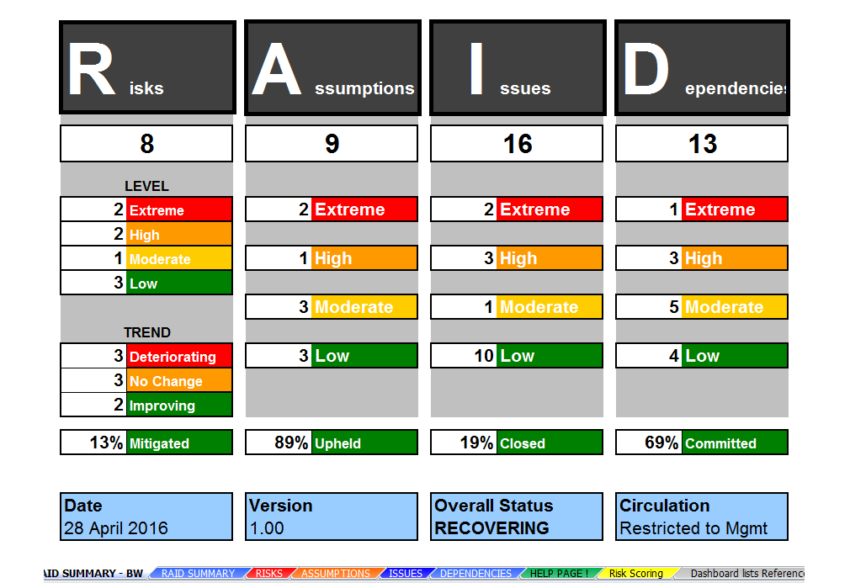
Utilizing Excel Features for Time Management
Excel is a powerful tool for time management. One effective way to utilize Excel for time management is through creating a schedule. By using Excel’s spreadsheet capabilities, you can organize your tasks, set priorities, and allocate time slots efficiently.
Setting Up Your Schedule
To begin, create columns for tasks, priority levels, due dates, and estimated time for completion. Use color coding to differentiate between urgent and non-urgent tasks.
Utilize Excel’s conditional formatting feature to highlight approaching deadlines or overdue tasks, ensuring nothing slips through the cracks.
Tracking Time Spent
Use Excel’s formulas to calculate the actual time spent on each task compared to the estimated time. This data can help you identify time-consuming activities and make adjustments to your schedule.
- Tip: Utilize the ‘SUM’ function to total the time spent on tasks throughout the week.
Managing and Updating Your Schedule
Managing and updating your schedule is vital for effective time management. With the help of Excel, you can streamline this process efficiently. Begin by outlining your tasks, priorities, and deadlines in a structured format.
Create Task Categories
Organize your tasks into categories such as work, personal, or family to make it easier to prioritize and allocate time accordingly.
Set Clear Deadlines
Assign specific deadlines to each task or activity to ensure timely completion. Utilize Excel’s date formatting features to highlight important deadlines.
Frequently Asked Questions
- What are the benefits of creating a schedule using Excel for time management?
- Creating a schedule using Excel allows for better organization, visualization, and tracking of tasks and activities. It also enables easy customization and adjustment of schedules to optimize time management.
- How can Excel be used to effectively manage time?
- Excel provides tools for setting deadlines, prioritizing tasks, and creating reminders. By utilizing features such as conditional formatting and formulas, users can create a detailed schedule that enhances time management.
- Are there specific Excel templates available for time management?
- Yes, there are various Excel templates designed specifically for time management. These templates often include sections for daily, weekly, or monthly planning, task lists, goal setting, and progress tracking.
- Can Excel help with analyzing time usage and productivity?
- Excel can be used to analyze time usage and productivity by recording time spent on tasks, calculating efficiency metrics, and generating reports. By tracking activities in Excel, individuals can identify patterns and areas for improvement.
- How can Excel assist in creating a work-life balance schedule?
- Excel can be customized to create a work-life balance schedule by segmenting time for work, personal activities, self-care, and relaxation. By color-coding different categories and setting boundaries, individuals can better manage their time for a balanced lifestyle.
Final Thoughts: Mastering Time Management with Excel
In conclusion, mastering time management is a critical skill for personal and professional success, and creating a schedule using Excel can greatly assist in this endeavor. By utilizing Excel’s powerful features, you can efficiently plan your tasks, set priorities, and track progress. Remember to leverage functions like conditional formatting, data validation, and pivot tables for a well-organized schedule. Additionally, regular updates and adjustments to your Excel schedule will help you stay on track and adapt to changing priorities. Stay disciplined, stick to your schedule, and watch your productivity soar. Embrace the power of Excel in managing your time effectively, and see the positive impact it has on your daily life.
