Are you tired of trying to remember to send important emails at the right time? One of the most powerful features of Gmail is its ability to schedule emails ahead of time. In this blog, we will delve into the art of mastering Gmail and learn how to schedule an email like a pro. Whether you want to ensure your email arrives at the top of someone’s inbox at the perfect moment or need to follow up with a client without being tethered to your computer, scheduling emails in Gmail can be a game-changer for your productivity. Let’s explore how you can leverage this feature to streamline your communication and take your email skills to the next level.
Introduction to Gmail and Email Scheduling
When it comes to managing emails efficiently, Gmail stands out as one of the most popular and feature-rich email platforms available today. With its user-friendly interface and robust set of tools, Gmail makes it easy for users to navigate their inbox, compose emails, and organize their messages effectively.
Benefits of Using Gmail for Email Scheduling
Gmail offers a convenient email scheduling feature that allows users to compose an email and choose a specific date and time for it to be sent. This functionality is particularly useful for individuals who want to draft emails at their convenience but send them at a later, more strategic time.
- Enhances productivity by allowing users to schedule emails to be sent at optimal times
- Prevents emails from being buried or overlooked in a cluttered inbox
- Provides flexibility in managing communication with contacts across different time zones
How to Schedule an Email in Gmail
Scheduling an email in Gmail is a straightforward process that can be accomplished in just a few simple steps. To begin, compose your email as you normally would, then look for the options menu represented by three vertical dots in the email compose window.
- Select the “Schedule send” option from the dropdown menu.
- Choose a date and time for the email to be sent or select from the suggested times provided by Gmail.
- Click “Schedule send,” and Gmail will automatically send your email at the specified time.
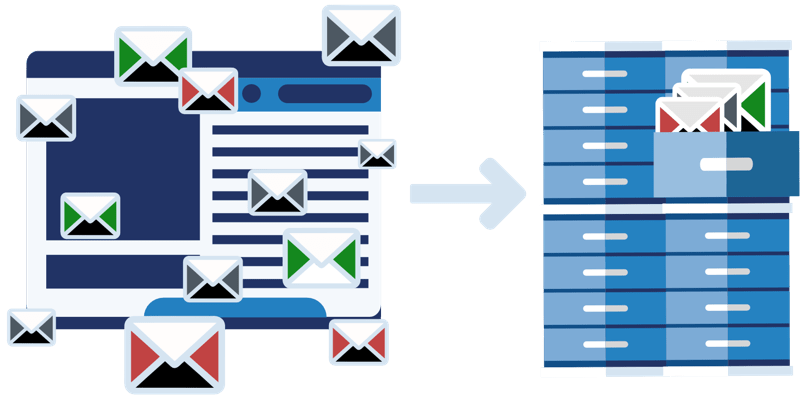
Benefits of Scheduling Emails in Gmail
Scheduling emails in Gmail offers a range of advantages that can enhance your productivity and communication efficiency. By utilizing this feature, you can strategically plan your email delivery times to reach recipients at the most impactful moments.
1. Time Management
Scheduling emails helps in time management by allowing you to compose emails at your convenience and have them sent at a later time. This can be particularly useful for maintaining a consistent workflow.
2. Reach Global Audiences at Optimal Times
With email scheduling, you can reach global audiences at optimal times regardless of time zone differences. This ensures that your emails are delivered when they are most likely to be read.
Step-by-Step Guide on Scheduling an Email in Gmail
If you’re wondering, “How do you schedule an email in Gmail?” the process is easier than you might expect.
Step 1: Compose Your Email
First, compose the email you want to schedule to be sent later. Ensure it’s all set up the way you want it to appear to the recipient.
Step 2: Locate the Dropdown Arrow Next to the Send Button
After composing your email, find the dropdown arrow located next to the send button at the bottom of the email compose window. Click on it to reveal more options to schedule the email.
Step 3: Select the Schedule Send Option
Click on the “Schedule Send” option from the dropdown menu. A scheduling window will pop up, allowing you to choose the date and time you want the email to be sent.
Step 4: Choose Date and Time
Select the date and time you want the email to be sent. Gmail provides suggested times like “Tomorrow morning” or “Monday afternoon,” or you can customize the schedule by choosing a specific date and time.
Step 5: Confirm and Schedule
Once you’ve chosen the date and time, click on the “Schedule Send” button. Your email is now scheduled to be sent at the designated time without any manual intervention required from your end.
Tips and Tricks for Efficient Email Scheduling
Efficient email scheduling can help you better manage your communication and productivity. When it comes to Gmail, mastering the art of scheduling emails can make a significant difference in your workflow.
1. Use Gmail’s Schedule Send Feature
Gmail’s Schedule Send feature allows you to choose the exact date and time you want your email to be sent. This can be particularly useful when you want to ensure your message reaches the recipient at an optimal time.
2. Set Reminders
Setting reminders for important emails can help you stay on top of your communication tasks. You can use Gmail’s Boomerang extension to schedule reminders for emails that require follow-up.
3. Optimize Send Times
Consider the time zones of your recipients when scheduling emails. Sending emails during peak hours can increase the chances of them being seen and responded to promptly.
4. Batch Email Scheduling
Batch scheduling multiple emails at once can save you time and streamline your email management process. Use Gmail’s features to schedule a series of emails in advance.

Advanced Features for Pro Email Schedulers
When it comes to mastering Gmail and scheduling emails like a pro, there are several advanced features that can take your email scheduling game to the next level. These features not only help in organizing your emails efficiently but also ensure timely delivery and improved productivity.
Scheduled Send
One of the most powerful features for email schedulers is the Scheduled Send option in Gmail. This feature allows you to compose an email and schedule it to be sent at a later time and date. It’s perfect for ensuring that your emails reach recipients’ inboxes at the most relevant times.
Email Templates
Creating email templates can save you time and effort, especially if you frequently send similar types of emails. Gmail provides the ability to save email drafts as templates, allowing you to quickly access and send pre-formatted emails without having to rewrite the content every time.
Frequently Asked Questions
- Can you schedule emails in Gmail?
- Yes, you can schedule emails in Gmail using the ‘Schedule send’ feature.
- How do you schedule an email in Gmail?
- To schedule an email in Gmail, compose your email as usual, then click the arrow next to the ‘Send’ button and choose ‘Schedule send’. Select a date and time for the email to be sent.
- Is scheduling emails in Gmail useful?
- Scheduling emails in Gmail is useful for sending emails at a specific time when you may not be available to send them manually, or to better align with recipients’ timezones.
- Can you edit scheduled emails in Gmail?
- Yes, you can edit scheduled emails in Gmail by locating them in the ‘Scheduled’ folder, making the necessary changes, and rescheduling them if needed.
- Are there any limitations to scheduling emails in Gmail?
- One limitation of scheduling emails in Gmail is that you can only schedule emails up to 49 years in advance.
Final Thoughts
In summary, mastering the art of scheduling emails in Gmail can greatly enhance your productivity and organization. By following the simple steps outlined in this guide, you can now schedule emails with ease and efficiency like a true pro. Remember to utilize the “Schedule send” feature to choose the perfect time to reach your recipients and make use of labels and folders for better email management. With these tips and tricks at your disposal, you can streamline your communication and stay on top of your inbox effortlessly. So, go ahead and try scheduling emails in Gmail like a pro today!
