Are you tired of sending emails at odd hours or worried about getting lost in the recipient’s inbox? Learning how to schedule mail in Gmail can be a game-changer when it comes to effective email management. In today’s fast-paced world, mastering this feature not only allows you to reach the recipient at the most effective time but also helps you maintain a professional image by sending messages during business hours. Our step-by-step guide will walk you through the process of scheduling emails in Gmail, saving you time and ensuring your communications are timely and organized. Let’s delve into the world of scheduled emails in Gmail and elevate your email management to the next level.
Why Schedule Emails in Gmail?
Scheduling emails in Gmail can significantly improve your email management efficiency and productivity. With the hectic nature of modern work life, it’s easy to lose track of important emails or forget to send time-sensitive messages. By utilizing the scheduling feature in Gmail, you can compose emails at your convenience and have them delivered at the most optimal time for the recipient, even if it’s outside of your working hours.
Enhanced Communication
Scheduling emails allows you to communicate with clients, colleagues, and stakeholders across different time zones without the need to stay up late or wake up early. This ensures that your messages get maximum visibility and are more likely to be seen and replied to promptly.
Improved Workflow
By planning out your emails in advance and setting them to be sent at specific times, you can streamline your workflow and avoid the last-minute rush of composing and sending emails. This helps in better time management and reduces the chance of errors due to haste.
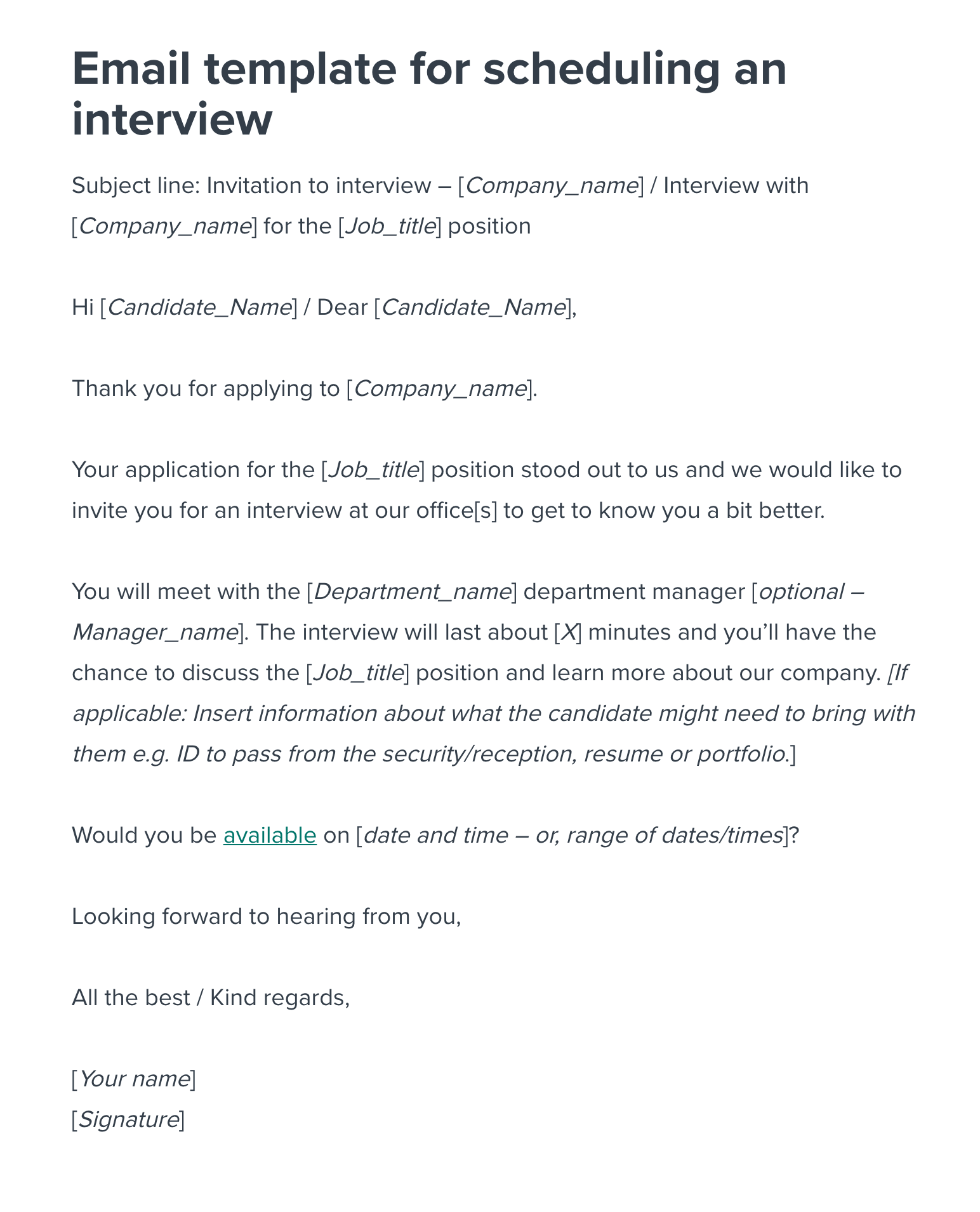
Setting up Scheduled Emails in Gmail
If you want to streamline your email management process, setting up scheduled emails in Gmail can be a game-changer. By scheduling emails to be sent at specific times, you can ensure that important messages reach your recipients at the most effective times.
How to Schedule Mail in Gmail
To schedule an email in Gmail, follow these simple steps:
- Compose your email: Start by composing your email as you normally would.
- Click on the arrow next to the “Send” button: After you have finished composing your email, instead of clicking the “Send” button, click on the dropdown arrow next to it.
- Select “Schedule send”: From the dropdown menu, select “Schedule send”.
- Choose a date and time: A pop-up calendar will appear, allowing you to choose the date and time you want your email to be sent.
- Confirm your selection: Once you have selected the date and time, click “Schedule send” to schedule your email.
Benefits of Scheduled Emails
Scheduling emails in Gmail offers several benefits:
- Increased productivity: Schedule emails to be sent during peak productivity hours.
- Global reach: Reach recipients in different time zones without disturbing their schedules.
- Time management: Plan your email communications in advance for better time management.
- Automated follow-ups: Set up follow-up emails in advance to streamline your communication process.
Choosing the Best Time to Schedule Emails
When it comes to scheduling emails effectively, timing plays a crucial role in ensuring your message gets noticed and acted upon. While there’s no one-size-fits-all answer, considering factors like your recipient’s time zone, industry norms, and email behavior can help you determine the best time to hit send.
Understanding Your Recipient’s Time Zone
One of the key considerations when scheduling emails is to take into account the time zone of your recipients. Sending an email at a time when they are most likely to be active can increase the chances of your email being opened and read promptly.
Consider using Gmail’s schedule send feature that allows you to set the delivery time based on the recipient’s time zone, ensuring your message arrives at a convenient time for them.
Industry-Specific Timing
Another crucial aspect to consider is industry-specific timing. Research shows that optimal send times vary across different industries. For example, research from 2021 suggests that emails related to finance perform best when sent on weekdays, while emails in the tech industry may have higher engagement rates on weekends.
- Finance: Consider sending emails during business hours on weekdays.
- Tech: Experiment with sending emails on weekends for potentially higher open rates.
Tips for Effective Email Management
Managing emails efficiently is crucial in today’s fast-paced digital world. Here are some effective tips to streamline your email management process:
Set Specific Email Checking Times
Create dedicated time slots during your day to check and respond to emails. Avoid constant email notifications to minimize distractions.
Utilize Email Filters and Folders
Organize your emails by setting up filters and folders based on priority, sender, or topic. This helps in categorizing and accessing emails easily.
Unsubscribe from Unnecessary Newsletters
Reduce email clutter by unsubscribing from newsletters and promotional emails that no longer serve your interests. Keep your inbox focused on important communication.
Delegate Email Tasks
If you receive emails that require actions from others, delegate tasks directly from your inbox. This ensures prompt responses and efficient task management.
Use Email Scheduler Tools
Take advantage of email scheduler tools, like scheduling emails in Gmail, to send messages at optimal times even when you’re not available. This can help in better communication planning.
Frequently Asked Questions
- What is the benefit of scheduling emails in Gmail?
- Scheduling emails in Gmail allows you to time your communication effectively. You can write emails whenever it suits you and schedule them to be sent at a more appropriate time for the recipient.
- How do I schedule an email in Gmail?
- To schedule an email in Gmail, compose your email as usual. Then, instead of clicking ‘Send’, click the arrow next to it and choose ‘Schedule send’. Select a date and time for the email to be sent and confirm. Your email will be scheduled.
- Can I edit or cancel a scheduled email in Gmail?
- Yes, you can edit or cancel a scheduled email in Gmail. Go to your ‘Scheduled’ folder, find the email you want to edit or cancel, and make the necessary changes or choose to cancel sending it.
- Is scheduling emails in Gmail only available on the web?
- No, you can also schedule emails in Gmail using the Gmail app on your mobile device. The process is similar to scheduling emails on the web.
- Are there any limitations to scheduling emails in Gmail?
- While scheduling emails in Gmail is a useful feature, there are limitations to the number of emails you can schedule at once. Check Google’s guidelines for the most up-to-date information on any limitations.
Unlock the Power of Email Scheduling with Ease
In conclusion, mastering how to schedule emails in Gmail can revolutionize your productivity and organization. By following the step-by-step guide outlined in this blog, you can harness the full potential of email scheduling to streamline your communication and prioritize tasks effectively. Scheduling emails not only saves time but also ensures that your messages reach recipients at the most opportune moments. Remember, efficient email management is key to maintaining a professional image and maximizing your efficiency in today’s fast-paced digital world. So, take charge of your inbox and start scheduling emails in Gmail to simplify your workflow and boost your effectiveness!
