Welcome to our comprehensive guide on mastering the art of how to schedule a Slack message efficiently. Slack is a powerful communication tool, but not everyone is aware of the feature that allows you to schedule messages in advance. In today’s fast-paced work environment, scheduling messages can help you maintain effective communication without being tied to your computer or mobile device at all hours. In this step-by-step guide, we will walk you through the process of scheduling messages on Slack, enabling you to streamline your communication and boost productivity. Let’s dive into the world of scheduling Slack messages and unlock a new level of efficiency!
Understanding the Importance of Scheduling Slack Messages
Scheduling Slack messages is a vital aspect of efficient communication and time management in today’s fast-paced work environment. By setting up scheduled messages, you can ensure that important announcements, reminders, or discussions reach your team members at the most appropriate times.
The Benefits of Scheduled Messages
One major benefit of scheduling Slack messages is the ability to reach your global team members in different time zones without causing interruptions during their non-working hours. This feature enhances collaboration and ensures that everyone is on the same page.
Moreover, scheduling messages allows you to prepare your communication in advance, reducing the need for last-minute notifications and improving the overall organization of your conversations in Slack.
Enhancing Productivity and Efficiency
By scheduling messages on Slack, you can streamline your workflow and avoid the distractions that come with sending messages in real-time. This ensures that your team stays focused on their tasks while still receiving important updates at the right moments.
Additionally, setting up scheduled messages enables you to plan your communication strategy effectively, making sure that information is disseminated timely and consistently across your team.
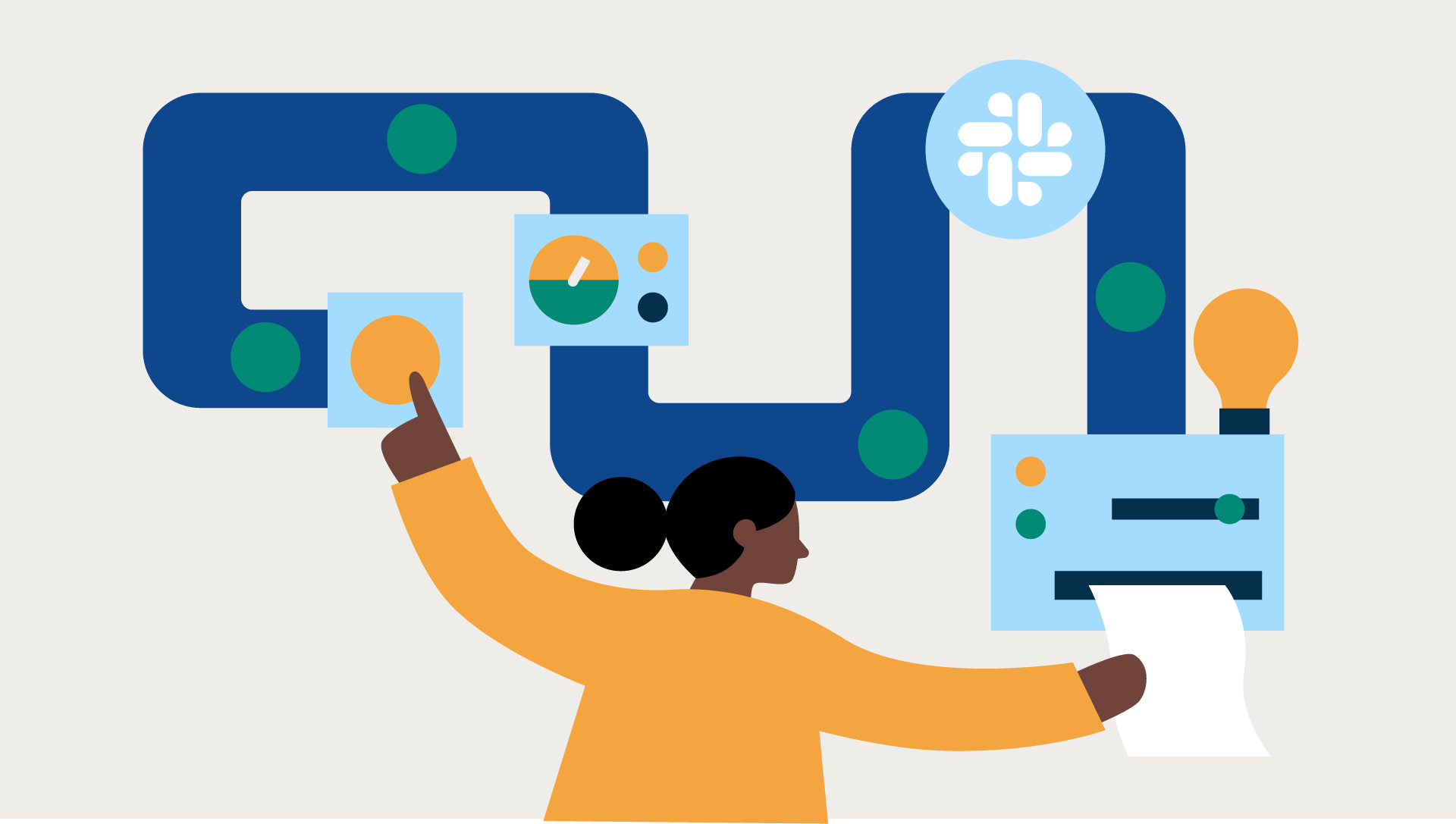
Exploring Different Methods to Schedule Slack Messages
When it comes to enhancing productivity and effective communication in Slack, scheduling messages can be a game-changer. Below are some methods to help you master the art of how to schedule a Slack message.
Using Slack’s Built-in Scheduler
Slack offers a built-in feature that allows users to schedule messages directly within the platform. To schedule a message in Slack, simply compose your message, click on the arrow next to the send button, and select “Schedule message.” You can then choose the date and time for the message to be sent.
Integrating with Third-Party Apps
For more advanced scheduling options and features, consider integrating Slack with third-party apps like Zapier or Google Calendar. These integrations allow you to automate message scheduling, set recurring messages, and access more customization options.
Creating Custom Slack Bots
Another creative way to schedule messages in Slack is by creating custom Slack bots. Using platforms like Slack API and Botkit, you can develop bots that can schedule and send messages at specified times. This method is ideal for tailored and specific scheduling needs.
Step 1: Setting Up Scheduled Messages in Slack
Setting up scheduled messages in Slack is a great way to ensure important information reaches your team members at the right time. To begin, open Slack and navigate to the channel or direct message where you want to schedule a message.
Accessing the Message Box
Click on the message box at the bottom of the screen to start composing your message. You can include text, links, emojis, and even files in your scheduled message.
Once your message is ready, click on the small arrow next to the Send button to reveal the scheduling options.
Setting the Schedule
After clicking on the small arrow, select “Schedule message” from the dropdown menu. This will open a scheduling window where you can choose the date and time you want the message to be sent.
Input the desired date and time, keeping in mind the time zone of your team members, and then click “Schedule”.
You have successfully set up a scheduled message in Slack!
Step 2: Choosing the Recipients and Message Content
After setting the schedule for your Slack message, the next crucial step is to carefully select the recipients and craft the content of your message. This is where you can personalize your communication to ensure it resonates with the intended audience.
1. Selecting the Recipients
Start by identifying who needs to receive the message. It’s important to avoid spamming irrelevant individuals to maintain the efficiency of your communication. Consider creating specific channels or groups to streamline the delivery process.
You can use Slack’s feature that allows you to send messages to specific individuals or groups based on their roles or departments.
2. Crafting the Message Content
When it comes to the message content, ensure it is clear, concise, and engaging. Tailor the tone and language based on the audience to enhance receptivity. Utilize formatting options such as bold or italic to highlight important points.
- Include relevant details
- Keep the message concise
- Add a call-to-action if necessary
Step 3: Selecting the Date and Time for Message Delivery
Once you have crafted your message content, the next crucial step is selecting the perfect date and time for its delivery. This step ensures that your message reaches your intended audience at the most optimal time for engagement. Slack offers users the flexibility to schedule messages for future delivery, allowing you to plan your communication strategy effectively.
Choosing the Date
When selecting the date for message delivery, consider factors such as the relevance of the information, the recipients’ time zones, and any upcoming events that might impact the message’s effectiveness. Ensuring relevance is key to successful communication.
Setting the Time
Timing plays a crucial role in message delivery. Choose a time when your recipients are most likely to be active and engaged. Additionally, consider any time-sensitive information in your message that may require immediate attention. Timing can significantly impact the response rate and effectiveness of your message.
Step 4: Reviewing and Confirming the Scheduled Message
After setting the date and time for your Slack message, it’s crucial to review and confirm the details before scheduling it. This ensures that the message will be sent out at the intended time without any errors.
Double-Check Message Content
Review the content of your message to avoid any typos or incorrect information. Make sure the message is clear, concise, and conveys the intended message effectively.
Ensure that the tone and language of the message are appropriate for the audience and align with the purpose of the communication.
Verify Recipients and Channels
Check the recipient list to ensure that the message is being sent to the right individuals or channels. Confirm that the selected recipients have access to the information being shared.
Verify that the message is being sent to the correct public or private channel to avoid unintentional sharing of sensitive information.
Confirmation and Scheduling
Once you have reviewed all the details, click on the “Schedule Message” button to confirm the scheduling of your message. A confirmation pop-up will usually appear to reiterate the date and time of the scheduled message.
Click on “Confirm” to complete the scheduling process. Your message is now set to be delivered at the designated time.
Advanced Tips and Tricks for Efficient Slack Message Scheduling
When it comes to mastering how to schedule a Slack message efficiently, there are several advanced tips and tricks you can utilize. These strategies can help streamline your communication process and ensure your messages reach the right audience at the right time. Let’s explore some of the most effective techniques for optimizing your Slack message scheduling.
Utilize Slack’s Scheduled Messages Feature
One of the key features that can enhance your Slack message scheduling is the Scheduled Messages feature offered by Slack. This feature allows you to compose messages in advance and schedule them to be sent at a specific date and time. By utilizing this feature, you can ensure your messages are delivered even when you are not actively online on Slack.
You can use this feature by simply composing your message, clicking on the three dots next to the Send button, and selecting “Schedule Message.” This allows you to choose the desired date and time for your message to be delivered.
Optimize Message Scheduling for Different Time Zones
Considering that Slack users are located in various time zones, it is essential to optimize your message scheduling to cater to a global audience. Ensure to schedule your messages at times that are convenient for recipients in different regions to maximize engagement.
- Take advantage of Slack’s time zone preferences feature to adjust the scheduling according to each team member’s local time.
- Consider using tools like World Time Buddy to identify the best times to schedule messages for different time zones.
- Be mindful of holidays and cultural differences when scheduling messages for international team members.
Best Practices for Managing Scheduled Messages in Slack
When it comes to managing scheduled messages in Slack, following best practices ensures smooth communication and collaboration within your teams. Here are some key recommendations:
Set Clear Goals and Context
Prior to scheduling a message, clearly define the purpose and context of the communication. Provide relevant information that helps recipients understand the message’s importance.
Choose Appropriate Timing
Select the most suitable time for sending your scheduled Slack message. Consider time zones and the availability of team members to ensure maximum visibility and interaction.
Use Reminder Notifications
Opt to send reminders before the scheduled message delivery to keep everyone informed and prepared. Utilize Slack’s notification feature to prompt recipients about upcoming messages.
Review and Edit Scheduled Messages
Before confirming the schedule, double-check the content for accuracy and relevance. Make any necessary edits to improve clarity and avoid misunderstandings.
Monitor Engagement and Feedback
Track the engagement metrics of your scheduled messages to understand the response and effectiveness. Encourage feedback from team members to enhance future communication strategies.
Frequently Asked Questions
- What is the importance of scheduling Slack messages?
- Scheduling Slack messages can help you communicate effectively across different time zones, ensure timely delivery of important information, and maintain a consistent workflow within your team.
- How can I schedule a message in Slack?
- To schedule a message in Slack, simply type your message in the message field, click on the three dots (…) next to the message box, and select ‘Schedule message’.
- Can I edit a scheduled Slack message?
- Yes, you can edit a scheduled Slack message by finding the message in the Scheduled Messages section, clicking on it, and then selecting ‘Edit message’ to make changes.
- Is it possible to cancel a scheduled Slack message?
- Yes, you can cancel a scheduled Slack message by going to the Scheduled Messages section, finding the message you want to cancel, clicking on it, and then selecting ‘Cancel message’.
- Can I schedule recurring messages in Slack?
- Yes, you can schedule recurring messages in Slack by selecting the ‘Every day’, ‘Weekdays’, ‘Every week’, or ‘Every month’ options when scheduling a message.
Final Thoughts
Mastering how to schedule a Slack message can truly revolutionize your productivity and communication within teams. By following the step-by-step guide provided in this blog, you now have the tools to efficiently plan and send messages at strategic times, regardless of your schedule. With this feature, you can prioritize your tasks, collaborate effectively, and ensure timely delivery of important information.
Remember to utilize Slack’s scheduling feature wisely, keeping in mind the time zones of your recipients and the message’s urgency. Experiment with different scheduling times to find what works best for you and your team. By mastering this skill, you are taking a proactive approach to enhancing your workflow and streamlining your communication process.
Start implementing these strategies today and watch how scheduling Slack messages transforms the way you work and communicate!
