Are you tired of forgetting to send important messages on time? With iPhones becoming an integral part of our daily communication, it’s essential to know how to maximize their features. One such handy trick is scheduling text messages to be sent automatically. In this blog, we will walk you through a step-by-step guide on how to schedule a text message on your iPhone like a pro. By learning this simple yet effective method, you can ensure your messages are delivered at the perfect moment, even when you’re busy or preoccupied. Let’s dive into the world of iPhone efficiency and master the art of scheduling text messages effortlessly.
Introduction to Scheduling Text Messages on iPhone
Scheduling text messages on your iPhone can be a convenient way to ensure that important messages are sent at the right time, even when you’re busy or preoccupied. Whether you want to send birthday greetings, work reminders, or any other message at a specific time, the iPhone allows you to schedule text messages effortlessly.
Advantages of Scheduling Text Messages
One of the key advantages of scheduling text messages is that it helps you stay organized and punctual with your communication. You can draft messages in advance and have them automatically sent at the designated time, reducing the chances of forgetting important notifications.
You can also use text message scheduling to maintain communication across different time zones, ensuring that your messages reach recipients at the most suitable times, increasing the effectiveness of your communication strategies.
How to Schedule a Text Message on iPhone
To schedule a text message on your iPhone, you can use the built-in Shortcuts app. This feature allows you to create automated workflows that include texting at a specific time. You can customize the message, recipient, and delivery time, providing you with a tailored scheduling solution.
Alternatively, you can explore third-party apps available on the App Store that offer advanced text message scheduling features, such as recurring messages, message templates, and detailed scheduling options, enhancing your text messaging experience.
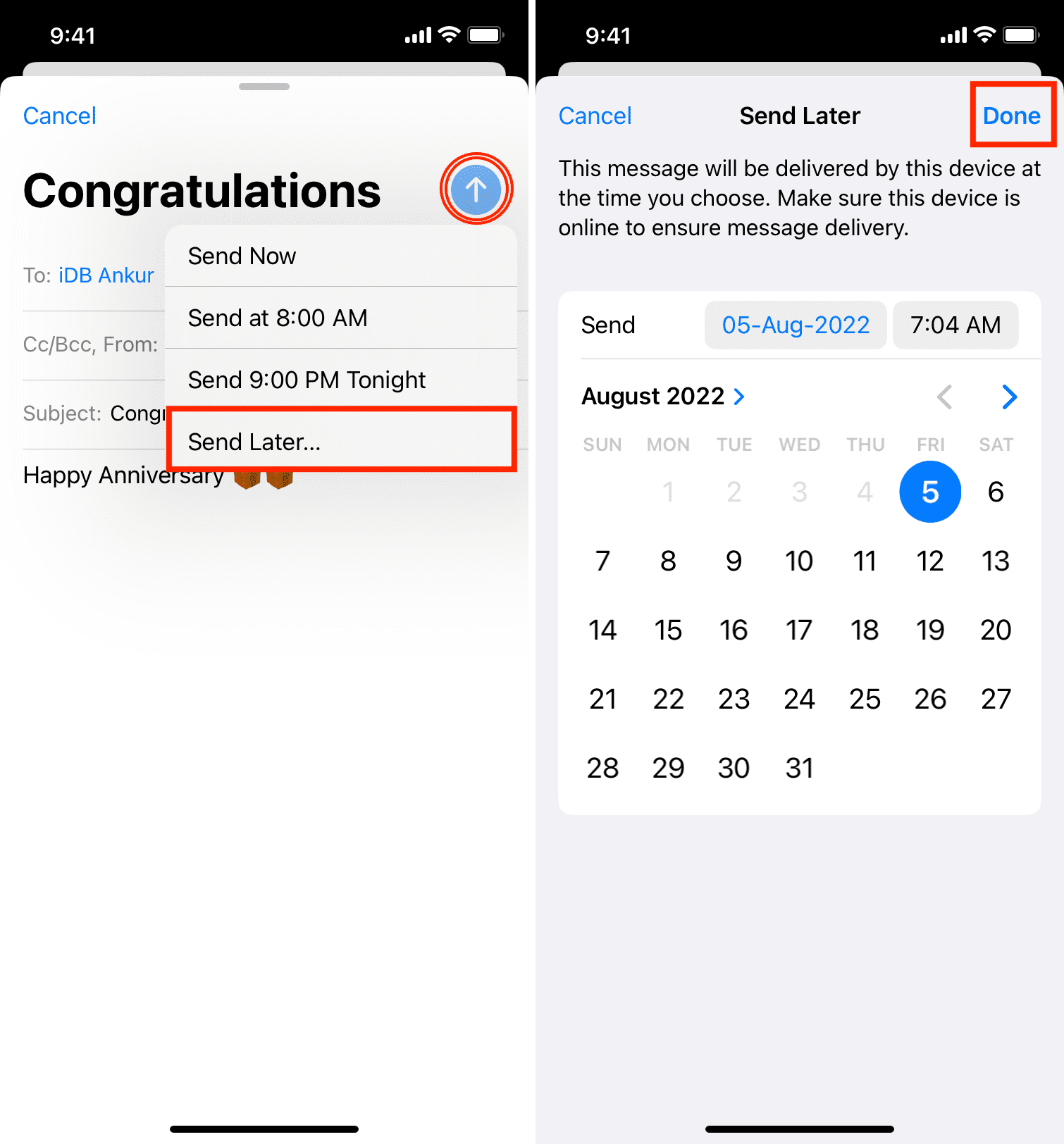
Exploring the Built-in Messaging Features
When it comes to managing your text messages on an iPhone, the built-in messaging features offer a variety of functionalities to make your messaging experience seamless. Let’s delve into some of the key features that can help you optimize your messaging activities.
Scheduling Text Messages
One of the most sought-after features is the ability to schedule text messages on your iPhone. By leveraging this feature, you can compose a message ahead of time and set a specific date and time for it to be sent.
Additionally, scheduling text messages can be particularly useful for sending birthday wishes, reminders, or important announcements without having to worry about forgetting them.
Setting Message Reminders
Another handy feature is the option to set message reminders. With this feature, you can flag important messages that require follow-up or further action at a later time.
By setting message reminders, you ensure that you stay on top of crucial conversations and never miss responding to a time-sensitive message.
Utilizing Third-Party Apps for Advanced Scheduling
If you want to schedule a text message on iPhone but find the built-in options limited, consider using third-party apps for more advanced scheduling capabilities. These apps offer features like recurring messages, customizable scheduling options, and more, making it easier to manage your messaging needs efficiently.
Benefits of Using Third-Party Apps
Third-party scheduling apps provide a user-friendly interface for scheduling text messages on your iPhone. They often offer additional functionalities such as:
- Recurring message scheduling for regular reminders or announcements.
- Customizable scheduling settings to send messages at specific times.
- Integration with other apps for seamless communication management.
Popular Third-Party Apps for Text Message Scheduling
Some popular third-party apps for scheduling text messages on iPhone are:
- 1. Scheduled: This app allows you to schedule text messages, emails, and social media posts in advance. Its intuitive interface and customizable options make it a favorite among users.
- 2. SMS Scheduler: With this app, you can schedule SMS messages with ease and set repetitive schedules for automated messaging.
- 3. Text Timer: Text Timer offers advanced scheduling features, including message templates and delayed sending options to ensure your messages are delivered at the right time.
Step-by-Step Guide to Scheduling Text Messages on iPhone
If you’re looking to schedule text messages on your iPhone, follow these simple steps for a seamless experience.
Step 1: Access the Messages App
Open the Messages app on your iPhone to get started with scheduling your text messages.
Step 2: Compose Your Message
Tap on the new message icon and compose the text message you want to schedule for later delivery.
Step 3: Long Press the Send Button
Long press the send button, and you’ll see the option to Schedule Message appear.
Step 4: Choose the Date and Time
Select the date and time when you want your message to be sent. Ensure that the year is specified for the keyword relevance.
Step 5: Confirm and Schedule
Double-check the scheduled time and tap Send to schedule your text message successfully.
Tips and Tricks for Efficient Message Scheduling
Efficient message scheduling can greatly improve your productivity and communication. Here are some valuable tips and tricks to help you master the art of scheduling text messages on your iPhone like a pro:
Utilize the Built-in Scheduler
Take advantage of the native scheduling feature on your iPhone to set up messages to be sent automatically at a later time. This ensures you never forget to send important messages.
Enable the scheduling option by tapping on the calendar icon when composing a message and selecting the date and time you want the message to be delivered. This feature simplifies the process of scheduling messages.
Organize Your Messages with Folders
Keep your scheduled messages organized by creating folders within your messaging app. This allows you to categorize messages based on recipients, importance, or any other criteria.
Use folders to efficiently categorize and locate scheduled messages. You can create folders such as Work, Personal, or Reminders to streamline your messaging process.
Set Reminders for Scheduled Messages
It’s easy to lose track of scheduled messages, especially if you have multiple messages set up for different times. To avoid missing any important communications, set reminders for your scheduled messages.
By adding reminders to scheduled messages, you ensure that you are prompted to review and send messages on time. This feature acts as an additional layer of efficiency for your messaging tasks.
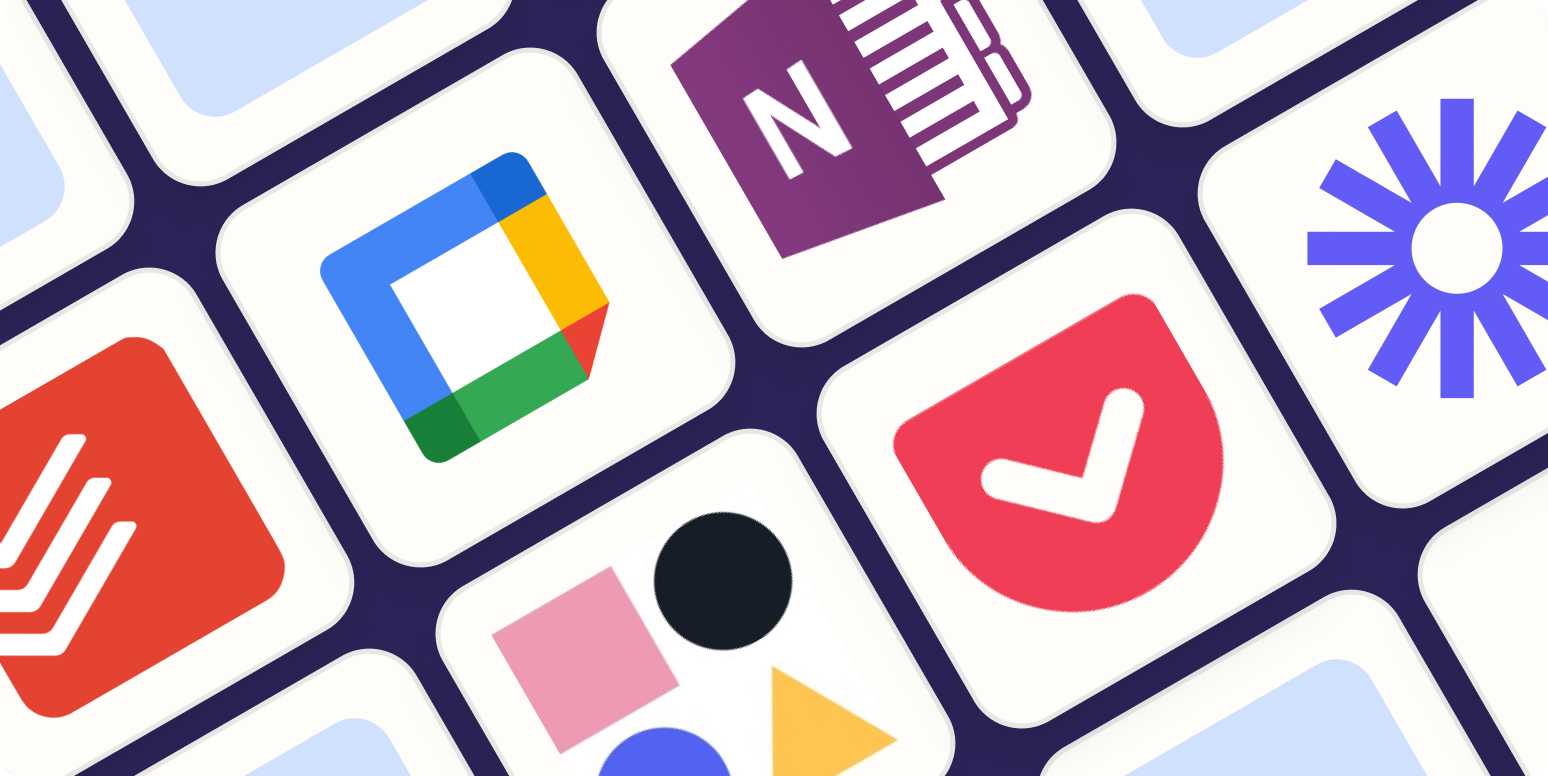
Frequently Asked Questions
- Can I schedule a text message on iPhone?
- Yes, you can schedule a text message on iPhone using certain third-party apps available on the App Store.
- What are some popular apps for scheduling text messages on iPhone?
- Some popular apps for scheduling text messages on iPhone include Scheduled, Textra, and Do It Later.
- How do I schedule a text message on iPhone using Scheduled app?
- To schedule a text message on iPhone using Scheduled app, open the app, compose your message, set the date and time, and tap schedule.
- Is it possible to schedule recurring text messages on iPhone?
- Yes, some text message scheduling apps on iPhone allow you to schedule recurring messages at specified intervals.
- Can I edit or delete a scheduled text message on iPhone?
- Most scheduling apps for text messages on iPhone allow you to edit or delete scheduled messages before they are sent.
Final Thoughts
Mastering the art of scheduling text messages on your iPhone can truly revolutionize the way you communicate. By following our step-by-step guide, you have learned how to effortlessly schedule messages to send at the perfect time, even when you’re busy or away. From selecting the recipient to choosing the delivery time, every detail plays a crucial role in ensuring effective communication.
Now, armed with this newfound knowledge, you can stay on top of your conversations and never miss an important message again. Take advantage of this feature to streamline your communication and enhance your productivity. Remember, with a few taps, you can schedule messages like a pro!
