Are you tired of being overwhelmed by your email inbox? Do you find yourself struggling to keep up with responding to emails at the right time? If so, mastering how to schedule email in Outlook is the key to reclaiming control and boosting your productivity.
In this blog, we will guide you through the essential steps and tips to schedule emails in Outlook like a pro. From drafting a message and choosing the perfect send time to setting up recurring emails, we’ve got you covered. By the end of this post, you’ll be equipped with the knowledge and skills to streamline your email communication and improve efficiency.
Get ready to revolutionize the way you manage your emails and elevate your scheduling success in Outlook!
Introduction: Understanding the Importance of Email Scheduling
In today’s fast-paced digital world, mastering the art of how to schedule email in Outlook is crucial for maximizing productivity and maintaining effective communication. Email scheduling allows users to plan and send emails at specific times, ensuring that messages reach recipients at the most opportune moments. By utilizing Outlook’s scheduling features, individuals and businesses can streamline their email management process, enhance organization, and improve overall efficiency.
The Benefits of Email Scheduling
Email scheduling offers a range of benefits, including the ability to plan ahead and optimize send times for better engagement. By scheduling emails in advance, users can work more efficiently, avoid the stress of last-minute deadlines, and maintain a consistent communication strategy. Additionally, sending emails at strategic times enhances open rates and response rates, leading to more effective interactions with recipients.
Enhancing Productivity with Scheduled Emails
One major advantage of email scheduling is its productivity enhancement capabilities. By preparing and scheduling emails in bulk, users can save time and ensure a consistent flow of communication without disruptions. For professionals juggling multiple tasks, the ability to plan and schedule emails ahead of time can significantly boost productivity levels and help maintain a well-organized inbox.
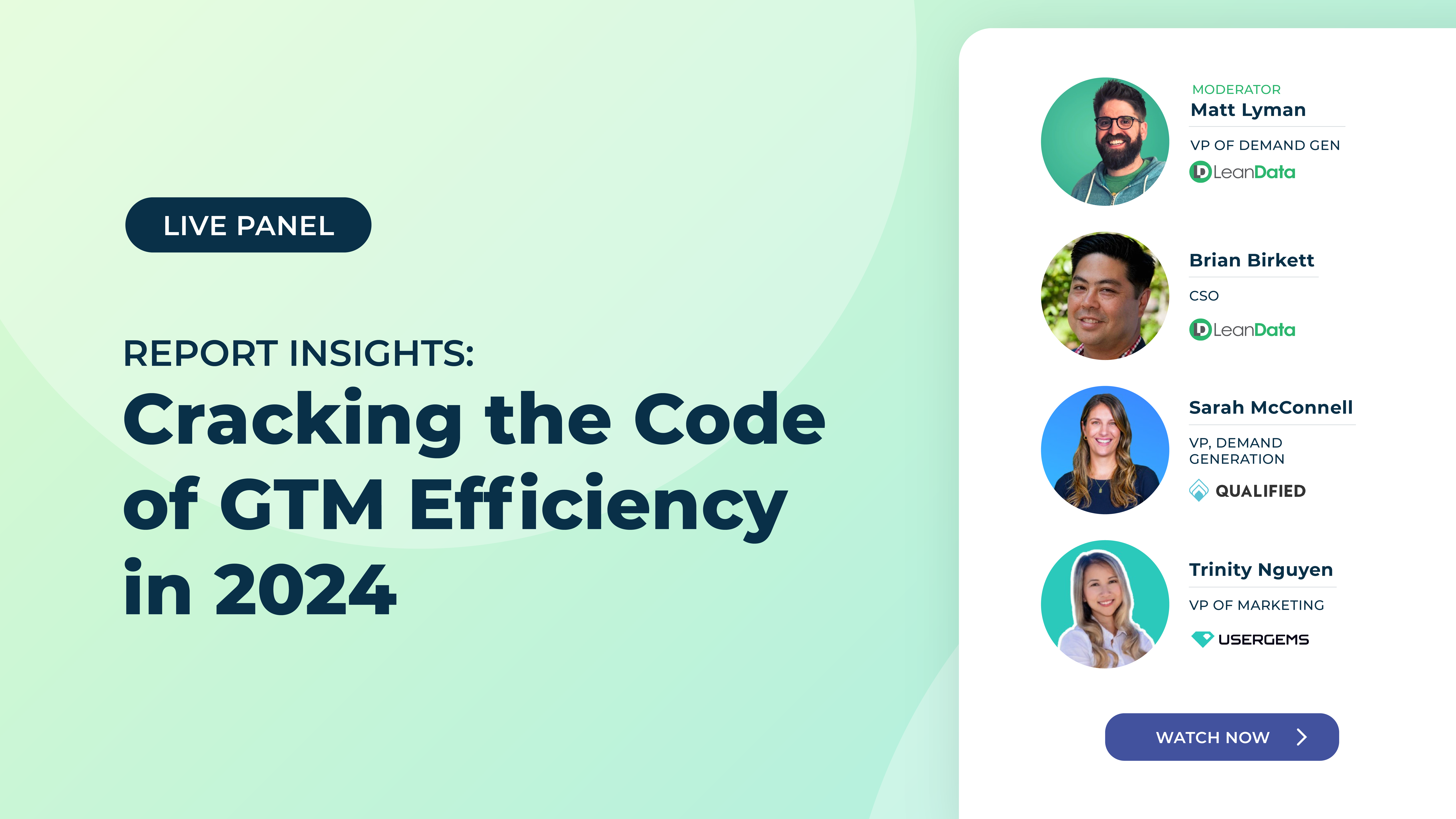
Setting Up Outlook for Email Scheduling
If you want to master how to schedule email in Outlook and boost your productivity, follow these simple steps to set up email scheduling within your Outlook account. Start by launching your Outlook application and navigating to the File tab.
Enabling Delay Delivery Feature
To begin scheduling emails, click on the Options menu and select Advanced. Locate the Send and receive section, then check the box next to Send immediately when connected. This step ensures that your emails are held in the Outbox until the scheduled time arrives.
Creating a New Email with Scheduled Delivery
Compose a new email and draft your message as usual. Once your email is ready, click on the Options tab. Look for the Delay Delivery option under the More Options group. Set the desired date and time for sending the email, then click Close.
How to Schedule Emails in Outlook Efficiently
Managing your emails efficiently is crucial in today’s fast-paced work environment. Outlook offers robust features for scheduling emails, enabling you to compose messages now and send them later. Follow these simple steps to master the art of scheduling emails in Outlook like a pro.
Step 1: Compose Your Email
Start by composing your email as you normally would. Craft your message, attach files if needed, and add recipients.
Step 2: Schedule Sending Time
Once your email is ready, click on the “Options” tab in the email composition window. Next, select “Delay Delivery” to schedule when the email will be sent.
Step 3: Set the Date and Time
Choose the date and time you want the email to be sent. You can also specify any additional options such as importance level or sensitivity.
Tips and Tricks for Mastering Email Scheduling in Outlook
When it comes to efficiently managing your time and communication, mastering how to schedule email in Outlook is crucial. Here are some valuable tips and tricks to enhance your productivity:
Utilize Outlook’s Delay Delivery Feature
Take advantage of Outlook’s delay delivery feature to schedule emails to be sent at a specific date and time. This can help you ensure that your emails reach recipients at the most optimal moment.
Organize Emails with Categories and Folders
Use categories and folders in Outlook to organize your emails efficiently. Create specific categories for different types of emails and set up folders to keep your inbox clutter-free.
Set Reminders for Follow-Ups
Never miss a follow-up by setting reminders in Outlook. Schedule reminders for important emails that require a response or follow-up action to stay on top of your communication tasks.
Batch Process Emails
Batch processing emails can help you save time and increase your efficiency. Set specific time blocks throughout the day to check and respond to emails, rather than constantly checking your inbox, which can be distracting.
Use Quick Steps for Repetitive Tasks
Take advantage of Outlook’s Quick Steps feature to automate repetitive email tasks. Create custom Quick Steps for actions like forwarding emails to specific recipients or moving emails to designated folders with a single click.
Integration and Automation with Email Scheduling Tools
When it comes to mastering how to schedule emails in Outlook, integrating and automating the process can significantly enhance your productivity. Email scheduling tools play a vital role in this aspect by allowing you to plan and send emails at optimal times, even when you’re not actively in front of your computer. These tools streamline the process, ensuring your emails reach recipients precisely when you want them to.
Benefits of Integration
By integrating email scheduling tools with Outlook, you can seamlessly schedule emails directly from your inbox without the need to switch between different platforms. This integration simplifies the scheduling process and helps you stay organized by keeping all your email-related tasks in one place. Consolidating tasks in this way leads to greater efficiency and saves time.
Automation for Efficiency
Automation features offered by email scheduling tools allow you to set up recurring emails, reminders, and follow-ups, reducing manual effort and minimizing the risk of forgetting essential communication tasks. With automated scheduling, you can ensure that your emails are sent consistently and on time, improving your overall email management process. Utilizing automation in this manner can help you maintain better communication with your contacts.
Frequently Asked Questions
- Can I schedule emails in Outlook to be sent at a later time?
- Yes, you can schedule emails in Outlook to be sent at a specific date and time in the future. This feature can help you manage your time effectively and ensure your emails reach recipients at the right moment.
- How do I schedule an email in Outlook?
- To schedule an email in Outlook, compose your email as usual and then click on the ‘Options’ tab. From there, select ‘Delay Delivery’ and choose the date and time you want the email to be sent.
- Is it possible to change the scheduled time or edit a scheduled email in Outlook?
- Yes, you can edit or change the scheduled time of an email in Outlook. Simply locate the email in your Outbox folder, open it, and make the necessary changes before rescheduling it for a new time.
- Why is scheduling emails in Outlook important?
- Scheduling emails in Outlook is important as it allows you to plan your communication effectively, especially when you need to send emails at a specific time or when you are working across different time zones.
- Can I schedule recurring emails in Outlook?
- Yes, you can schedule recurring emails in Outlook by setting up a recurring appointment or meeting in your calendar. This feature is helpful for sending regular updates or reminders to recipients.
Unlocking Email Efficiency: Embrace Outlook Email Scheduling
As we conclude our journey to mastering how to schedule email in Outlook like a pro, it’s evident that effective email management is crucial for productivity. By harnessing Outlook’s scheduling features, you can streamline your communication and boost your efficiency. Remember to set clear priorities, establish email routines, and leverage Outlook’s tools to your advantage. Whether you’re scheduling emails for different time zones or optimizing send times for maximum impact, Outlook empowers you to stay organized and on top of your inbox game. So, embrace these strategies, stay consistent, and watch your email management skills soar to new heights!
As we conclude our journey to mastering how to schedule email in Outlook like a pro, it’s evident that effective email management is crucial for productivity. By harnessing Outlook’s scheduling features, you can streamline your communication and boost your efficiency. Remember to set clear priorities, establish email routines, and leverage Outlook’s tools to your advantage. Whether you’re scheduling emails for different time zones or optimizing send times for maximum impact, Outlook empowers you to stay organized and on top of your inbox game. So, embrace these strategies, stay consistent, and watch your email management skills soar to new heights!
