Are you often finding yourself inundated with endless emails, struggling to keep up with efficient communication? If so, mastering the art of scheduling emails in Outlook can be a game-changer in optimizing your productivity. In this blog, we will delve into the intricacies of how to schedule emails in Outlook like a pro. This essential skill not only allows you to plan your email communications strategically but also ensures your messages reach recipients at the most effective times. Discover the tips, tricks, and step-by-step guide needed to streamline your email management, boost efficiency, and achieve scheduling success effortlessly. Let’s unlock the power of Outlook together!
Introduction to Email Scheduling in Outlook
With the ever-increasing demands of work and personal life, mastering email management is crucial for productivity. Outlook, a popular email platform, offers a valuable feature that allows users to schedule emails for later delivery, ensuring important messages are sent at the optimal time.
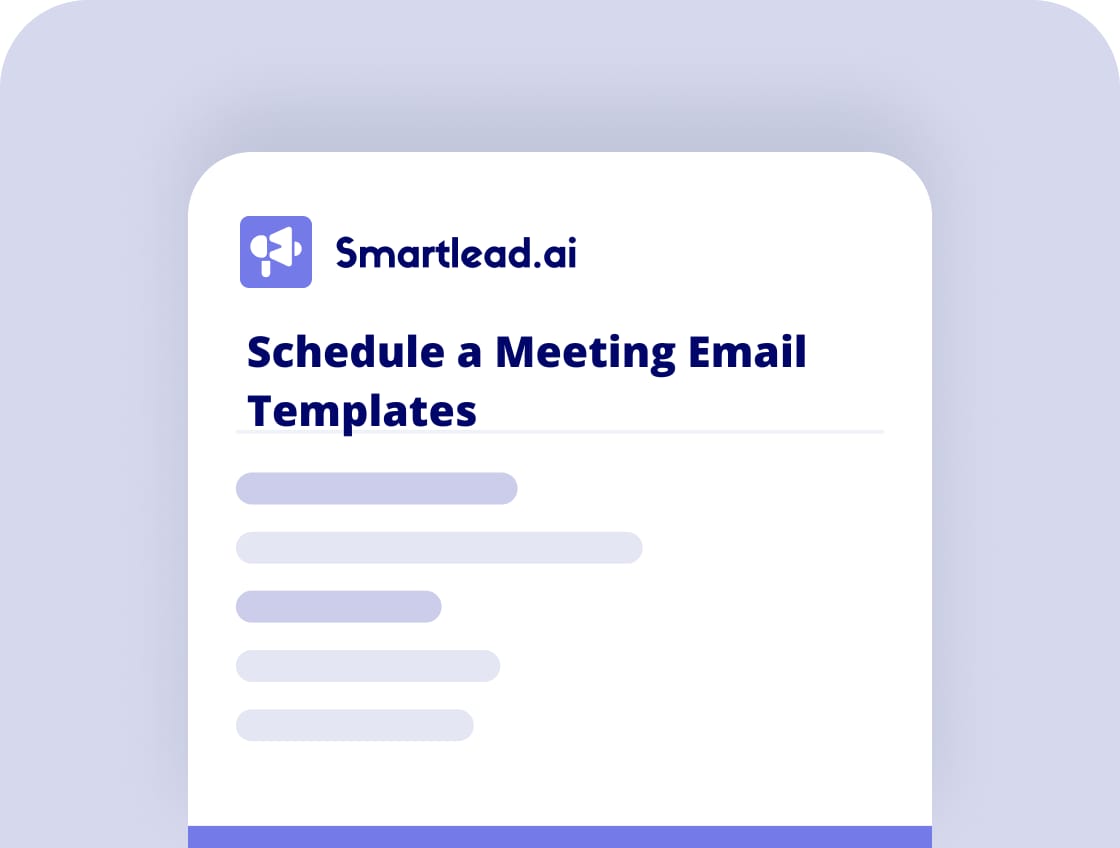
Benefits of Email Scheduling
Email scheduling in Outlook can streamline your workflow by enabling you to compose emails at your convenience and schedule them to be sent at a later time. This feature ensures your messages reach recipients at the most appropriate moment for maximum impact.
How to Schedule Email in Outlook
To schedule an email in Outlook, compose your message as usual. Then, instead of clicking ‘Send,’ navigate to the ‘Options’ tab in the email compose window and select ‘Delay Delivery.’ From here, specify the date and time you want the email to be sent.
Benefits of Scheduling Emails
Scheduling emails efficiently can revolutionize your productivity and communication strategies. With Outlook’s advanced features, mastering how to schedule email in Outlook can provide numerous benefits.
Increased Productivity
By scheduling emails in advance, you can plan and prioritize your tasks better, ensuring timely communication without disrupting your workflow. This helps in boosting your overall productivity.
Effective Time Management
Scheduling emails at specific times ensures that recipients receive them when they are most likely to engage with the content, leading to better response rates and engagement.
Automated Follow-Ups
Setting up follow-up emails in Outlook can save you time and effort by automatically sending reminders or additional information to recipients, streamlining your communication process.
Improved Communication
With scheduled emails, you can compose messages when you have the time and mental clarity, ensuring clear and concise communication that enhances the overall quality of your interactions.
Setting Up Email Scheduling in Outlook
When it comes to managing your emails efficiently, Outlook offers a convenient scheduling feature that can help you stay organized. To schedule an email in Outlook, follow these steps:
Step 1: Compose your Email
Start by composing your email as you normally would. Insert all the necessary details and recipients.
Step 2: Click on the “Options” Tab
Once your email is ready, click on the “Options” tab in the email composition window.
Step 3: Find the “Delay Delivery” Option
Look for the “Delay Delivery” option in the More Options group.
Step 4: Set the Delivery Time and Date
You can now choose the specific date and time you want your email to be sent. Schedule your email for later to send it at the desired time.
Step 5: Click “Send”
Once you have set the delivery time, click the “Send” button as usual. Your email will be scheduled to be sent at the specified time.
Best Practices for Efficient Email Scheduling
When it comes to scheduling email in Outlook, following best practices can help streamline your communication process and ensure timely delivery of messages.
1. Set Specific Times for Email Checking
Designate specific times throughout the day to check and respond to emails. This helps you avoid constant disruptions and stay focused on your tasks.
2. Use Email Scheduling Feature in Outlook
Take advantage of Outlook’s email scheduling feature to send emails at the most optimal times, even when you’re not available. This ensures your messages reach recipients when they are most likely to be read.
3. Prioritize Emails Based on Importance
Organize your inbox by marking emails as high, medium, or low priority. This helps you focus on crucial tasks first and ensures that important emails are addressed promptly.
Tips and Tricks for Advanced Scheduling in Outlook
When it comes to advanced scheduling in Outlook, mastering the art of timing and organization can significantly boost your productivity. Utilizing Outlook’s powerful features allows you to streamline your workflow and stay on top of your tasks. Here are some expert tips and tricks to level up your scheduling game:
1. Customize Your Calendar View
Take advantage of Outlook’s customizable calendar views to tailor your schedule according to your preferences. You can opt for daily, weekly, or monthly views to get a holistic picture of your commitments and deadlines. Customizing your calendar can help you stay organized and efficient.
2. Set Reminders and Notifications
Never miss an important meeting or deadline by setting up reminders and notifications in Outlook. Configure alerts to notify you in advance of upcoming events, ensuring you stay prepared and punctual. Utilize reminders to enhance your time management skills.
- Use pop-up reminders for urgent tasks
- Set email reminders for follow-ups
- Utilize sound notifications for time-sensitive meetings
Common Mistakes to Avoid
When it comes to scheduling emails in Outlook, there are common mistakes that users should avoid to ensure smooth and efficient communication. By being aware of these pitfalls, you can make the most of Outlook’s scheduling features and enhance your productivity.
Forgetting to Double-Check Time Zones
One of the most frequent errors when scheduling email in Outlook is forgetting to verify the recipient’s time zone. This can result in emails being sent at inappropriate times, leading to misunderstandings and missed opportunities. Always double-check the time zones to schedule emails accurately.
Overlooking Attachment Uploads
Another common mistake is forgetting to attach files before scheduling an email. This can cause delays in sending important information or documents. Be sure to thoroughly check each email before scheduling to avoid this oversight.
Frequently Asked Questions
- Can you schedule emails in Outlook?
- Yes, you can schedule emails to be sent at a later time in Outlook using the ‘Delay Delivery’ feature.
- How do you schedule an email in Outlook?
- To schedule an email in Outlook, you can compose your email as usual and then set a specific date and time for it to be sent using the ‘Delay Delivery’ option in the message settings.
- Is it possible to schedule recurring emails in Outlook?
- Yes, you can schedule recurring emails in Outlook by creating a recurring appointment or meeting invitation and then adding your email content within it to be sent at the specified intervals.
- What benefits are there to scheduling emails in Outlook?
- Scheduling emails in Outlook allows you to compose messages at your convenience and have them sent at the most appropriate times for the recipients, helping you manage your communication more effectively.
- Can you edit a scheduled email in Outlook?
- You can edit or cancel a scheduled email in Outlook before the specified send time by locating the message in your Outbox folder and making the necessary changes or deleting it.
Mastering Email Scheduling in Outlook
As we conclude our journey into the realm of Outlook email scheduling, it’s evident that mastering this feature can significantly enhance your productivity and time management skills. By learning how to schedule emails in Outlook like a pro, you empower yourself to streamline communication, prioritize tasks, and maintain a healthy work-life balance. Remember to utilize the powerful tools and options within Outlook to customize your email schedule according to your preferences and work style.
In summary, effective email scheduling in Outlook is not just about sending messages at a specific time; it’s about optimizing your workflow, reducing stress, and staying organized. So, embrace these strategies, experiment with different techniques, and watch as your productivity soars to new heights!
