Securing your emails with encryption is crucial in today’s digital world to safeguard sensitive information. Outlook provides a convenient way to not only encrypt your emails but also schedule their delivery, enhancing privacy and productivity. In this step-by-step guide, we will delve into how you can schedule to send encrypted emails on Outlook seamlessly. By utilizing the robust features of Outlook, you can ensure that your confidential messages are not only protected but also sent at the most opportune times. Let’s explore the process of scheduling and encrypting emails on Outlook, ensuring your communications remain secure and efficient.
Understanding the Importance of Sending Encrypted Emails
Sending encrypted emails is crucial in today’s digital age to ensure the security and privacy of sensitive information shared over email.
The Risks of Unencrypted Emails
Unencrypted emails are vulnerable to interception by cybercriminals, exposing confidential data such as financial details or personal information.It’s essential to protect this data from unauthorized access.
Compliance Requirements
Many industries, such as healthcare and finance, have compliance regulations that mandate the use of encrypted emails to safeguard customer data and maintain legal requirements.
Encrypting emails helps organizations adhere to data protection laws, avoiding costly fines for non-compliance.
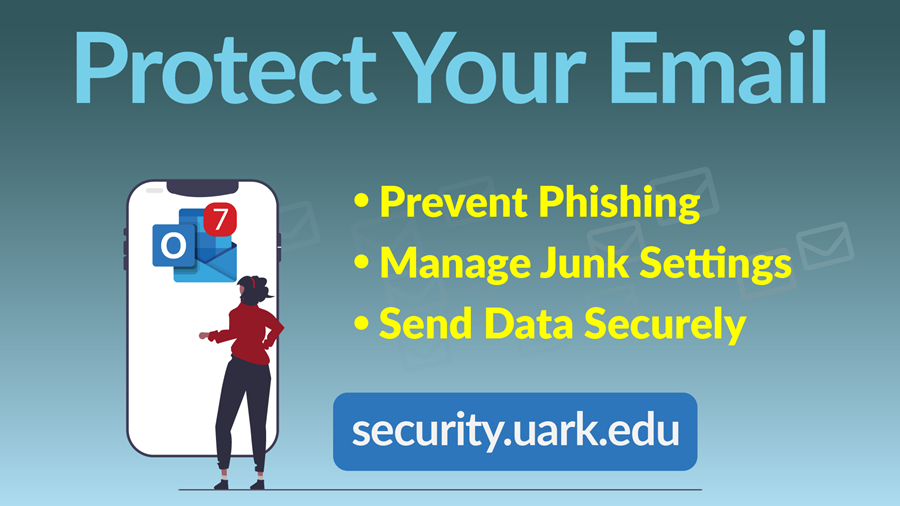
Setting Up Encryption for Outlook Emails
If you are wondering how you can schedule and send encrypted emails on Outlook, you’re in the right place. Encrypting your emails ensures that your sensitive information remains secure and protected from unauthorized access.
Configure Encryption in Outlook
To set up encryption for your Outlook emails, start by accessing the File menu and selecting Options. Within the Trust Center, navigate to Trust Center Settings and select Email Security.
Next, check the box that says Encrypt contents and attachments for outgoing messages. You can also set additional encryption options based on your preferences.
Create a Digital ID
To enable encryption, you need a Digital ID. Click on Settings in the same Email Security tab and then choose Get a Digital ID. Follow the on-screen instructions to obtain and configure your Digital ID.
Once you have your Digital ID set up, you can choose to sign or encrypt your emails before sending them, ensuring the security and authenticity of your messages.
Scheduling Encrypted Emails in Outlook
Ensuring the security of your emails is crucial. In Outlook, you can schedule and send encrypted emails seamlessly to protect sensitive information. Here’s how you can do it:
Step 1: Compose a New Email
Start by opening Outlook and composing a new email that you wish to send securely. Click on the “Options” tab in the email composition window.
Step 2: Set Expiry and Encrypt
Under the “Options” tab, locate the “Encrypt” option and ensure it is selected to encrypt the email. You can also set an expiry date for the email to control how long the recipient can access it.
Step 3: Schedule Send
After composing and encrypting the email, click on the dropdown arrow next to the “Send” button. Select “Send Later” to schedule the encrypted email to be sent at a specific time.
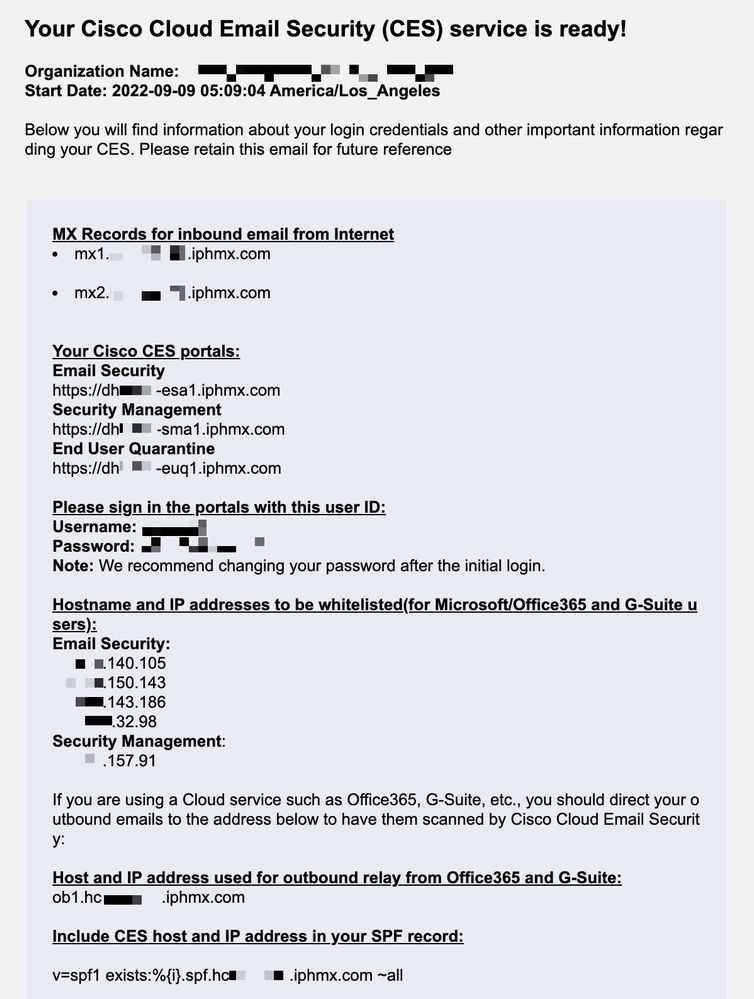
Step-by-Step Guide to Can u Schedule Send Encrypted Email on Outlook
Encrypting your emails ensures secure communication, and scheduling them allows you to send messages at the most convenient time. Here’s how you can schedule and send encrypted emails on Outlook.
Step 1: Compose a New Email
Start by opening Outlook and composing a new email.
Step 2: Enable Encryption
Click on the “Options” tab and then select “Encrypt” to secure your email contents.
If using Outlook 2021, this feature is prominently displayed in the email composition window.
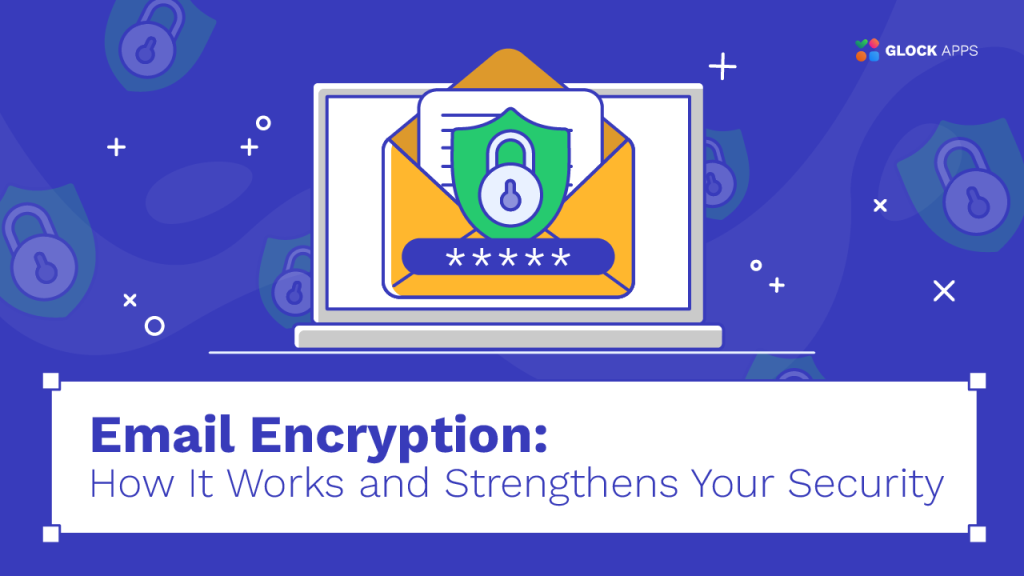
Tips for Securely Sending Encrypted Emails
Ensuring your emails are encrypted is crucial for maintaining the privacy and security of your communications. Here are some tips to securely send encrypted emails on Outlook.
Use a Reliable Encryption Service
When sending sensitive information via email, ensure you use a trustworthy encryption service that adheres to industry standards to protect your data.
Set Up End-to-End Encryption
To enhance the security of your emails, enable end-to-end encryption so that only the intended recipient can decrypt the message.
Regularly Update Your Encryption Software
Keeping your encryption software up-to-date is essential to patch any vulnerabilities and maintain optimal security. Set up automatic updates to ensure you are always using the latest version.
Best Practices for Email Encryption
Encrypting your emails is crucial to maintaining the security and privacy of your communication. When it comes to sending encrypted emails on Outlook, following best practices is key to ensuring the protection of your sensitive information.
Use End-to-End Encryption
Utilize end-to-end encryption to secure your emails from sender to recipient. This ensures that only the intended recipient can decrypt and read the message, adding an extra layer of security to your communications.
Implement Strong Passwords and Authentication
Set up strong, unique passwords for your email accounts and implement two-factor authentication for an added level of security. This helps prevent unauthorized access to your encrypted emails.
Regularly Update Encryption Software
Stay up to date with the latest encryption software updates to patch any vulnerabilities and ensure the highest level of encryption for your emails. Regular updates help in maintaining the security of your communication channels.
Frequently Asked Questions
- What is the benefit of scheduling encrypted email on Outlook?
- Scheduling encrypted emails on Outlook adds an extra layer of security to your communications, ensuring that sensitive information remains protected during transmission.
- Can I schedule encrypted emails to be sent at a specific time using Outlook?
- Yes, Outlook allows you to schedule encrypted emails to be sent at a specific date and time, giving you control over when your message is delivered securely.
- How do I send an encrypted email on Outlook?
- To send an encrypted email on Outlook, you can use the encryption feature provided in the compose window before sending the email.
- Is it possible to schedule encrypted emails without using a third-party encryption service?
- Yes, you can schedule and send encrypted emails directly through Outlook without the need for a third-party encryption service, ensuring end-to-end security.
- Can recipients without encryption capabilities still receive the scheduled encrypted emails?
- Recipients who do not have encryption capabilities can still receive the scheduled encrypted emails, but they may need to use a one-time passcode or a secure link to access the message securely.
Final Thoughts
In conclusion, the ability to schedule and send encrypted emails on Outlook provides a valuable tool for enhancing communication security and efficiency. By following the step-by-step guide outlined in this blog, users can easily safeguard their sensitive information and ensure timely delivery. The convenience of scheduling emails allows for strategic planning and better time management. Encrypting emails adds an extra layer of protection, ensuring that your messages remain confidential and secure. Embracing these features not only streamlines your workflow but also demonstrates a commitment to maintaining data privacy. As technology continues to evolve, leveraging such functionalities becomes crucial in today’s digital landscape.
