As remote work and virtual meetings become increasingly common, mastering the art of scheduling a Zoom meeting has never been more important. Whether you’re a seasoned professional or a newcomer to online meetings, understanding how to schedule a Zoom meeting efficiently can greatly enhance your productivity and communication with colleagues or clients.
This step-by-step guide aims to demystify the process of scheduling a Zoom meeting, covering everything from setting up the meeting details to inviting participants and managing the meeting settings. By following these expert tips and best practices, you can streamline the scheduling process and ensure that your Zoom meetings run smoothly and effectively.
Join us as we delve into the intricacies of scheduling a Zoom meeting and discover the tools and techniques that will help you become a scheduling pro in no time.
Introduction to Scheduling Zoom Meetings
Mastering the art of scheduling a Zoom meeting is essential in today’s digital landscape. With remote work and virtual collaboration becoming increasingly common, knowing how to efficiently schedule and manage Zoom meetings is a valuable skill.
Benefits of Scheduling Zoom Meetings
Scheduling Zoom meetings offers flexibility and convenience for participants located in different regions. It enables seamless communication and collaboration, fostering productivity and engagement.
Steps to Schedule a Zoom Meeting
- Create a Zoom account if you don’t have one already.
- Log in to your Zoom account and navigate to the Meetings tab.
- Select ‘Schedule a New Meeting’ to set up the meeting details such as title, date, time, and duration.
- Customize additional settings like meeting password and waiting room options for added security.
- Click ‘Save’ to generate the meeting link and invite participants via email or calendar integration.

Understanding the Importance of Zoom Meeting Scheduling
Scheduling a Zoom meeting efficiently is crucial for seamless communication and collaboration in today’s digital workplace.
The Efficiency of Time Management
By learning how to schedule a Zoom meeting effectively, you can save time and eliminate confusion among team members.
Enhanced Team Collaboration
Proper scheduling ensures that all team members are available for the meeting, fostering collaboration and idea sharing.

Step 1: Setting Objectives for Your Zoom Meeting
Before scheduling a Zoom meeting, it is crucial to set clear objectives for the gathering. Determine the purpose of the meeting and what you aim to achieve by the end of it.
Identify Meeting Goals
Start by outlining the specific goals and outcomes you want to accomplish during the meeting. Whether it’s a team update, project discussion, or training session, having clear goals will guide the agenda and structure of the meeting.
- Define the main purpose of the meeting
- Set measurable objectives to track progress
- Align goals with the expectations of attendees
Establish Key Deliverables
Next, outline the key deliverables that should be achieved during the meeting to satisfy the established goals. These deliverables could include decisions to be made, action items to be assigned, or strategies to be discussed.
- Create a list of actionable deliverables
- Assign responsibilities for each deliverable
- Establish timelines for completion
Step 2: Choosing the Right Date and Time
After setting up the meeting details, the next crucial step is to select the perfect date and time for your Zoom meeting to ensure maximum attendance.
Consider Time Zones
When scheduling a Zoom meeting, take into account the time zones of all participants to pick a suitable time that works for everyone. Use a time zone converter tool to avoid confusion.
Optimal Meeting Times
Research shows that the best times to schedule virtual meetings are mid-morning or early afternoon, avoiding early mornings and late afternoons. Pick a time that aligns with peak productivity hours.
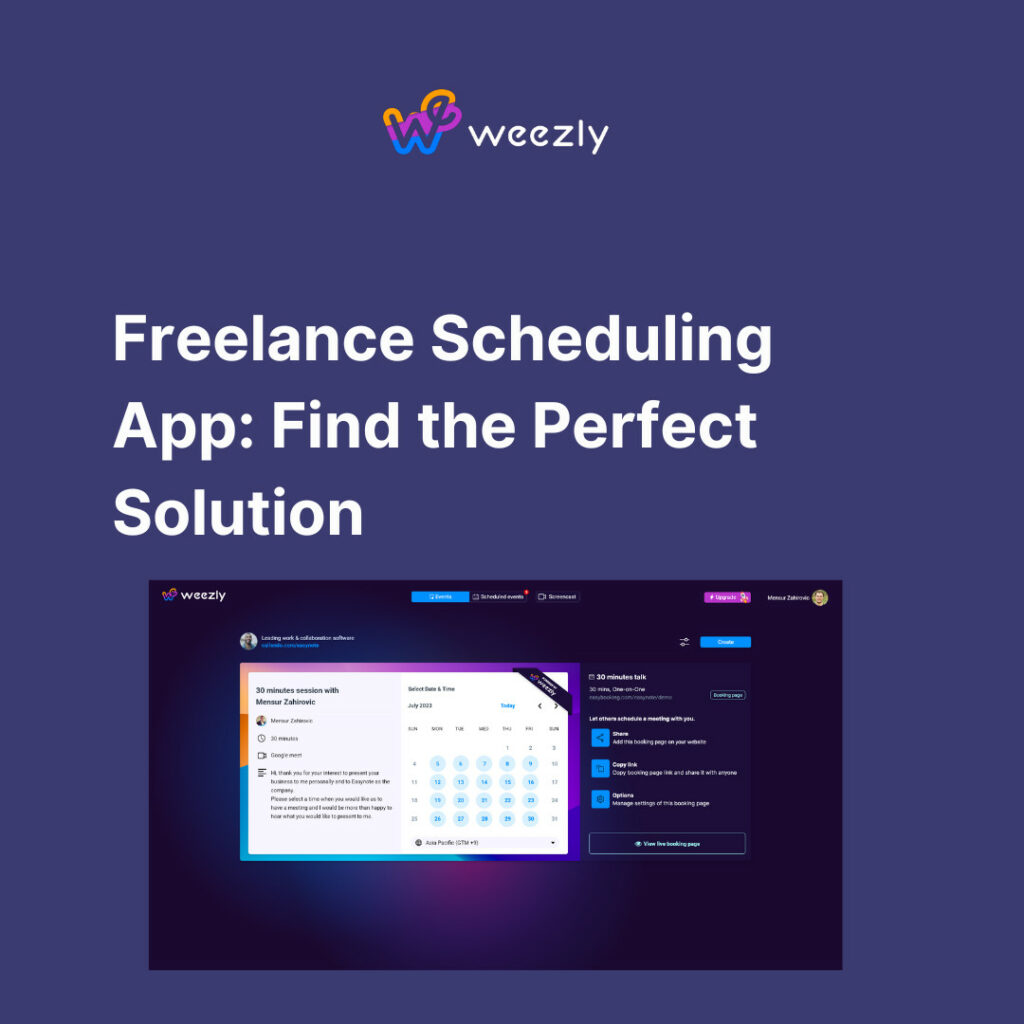
Step 3: Selecting the Appropriate Zoom Meeting Settings
After setting up the date and time for your Zoom meeting, it’s crucial to select the appropriate meeting settings to ensure a seamless virtual gathering.
Enabling Meeting Password
To enhance security, enable a meeting password for all participants. This helps in preventing unauthorized access to your Zoom meeting.
Setting Waiting Room
Another essential setting is setting up a waiting room to control when participants can join your meeting. This allows the host to admit attendees individually, ensuring only invited guests gain access.
- Utilize the waiting room feature to verify the identity of participants before granting access.
- Benefit from enhanced security and control over your virtual gathering.
Step 4: Sending Invitations and Reminders
After setting up the basic details for your Zoom meeting, the next crucial step is sending out invitations to your attendees and setting reminders to ensure maximum participation.
Sending Invitations
To initiate the process, log in to your Zoom account and navigate to the scheduled meeting. Click on the “Invite” button to select how you want to send out the invitations – via email, calendar invites, or through the Zoom platform itself. Be sure to include all necessary details such as date, time, and meeting ID.
If you are using a calendar invite, make sure to include the Zoom meeting link in the event description for easy access.
Setting Reminders
Reminders play a vital role in ensuring attendees do not miss the scheduled Zoom meeting. Set up automated reminders through Zoom by enabling reminder notifications for participants. You can customize when these reminders are sent out to maximize attendance.
- 24 Hours Before: Send a reminder email with meeting details.
- 1 Hour Before: Trigger another reminder to ensure last-minute attendance.
Step 5: Conducting the Zoom Meeting
After successfully scheduling your Zoom meeting, it’s time to conduct the meeting smoothly and efficiently. Here are some key steps to ensure a successful Zoom meeting:
Preparing Before the Meeting
Before the meeting starts, double-check your audio and video settings to ensure they are working correctly. Test your internet connection (italicon2022)to avoid any disruptions during the meeting.
- Check the lighting in your room to make sure your face is clearly visible to other participants.
- Have any necessary documents or presentations ready on your desktop for easy sharing during the meeting.
Engaging During the Meeting
During the meeting, encourage active participation from all participants by asking questions and seeking their inputs. Use the chat feature to allow members to ask questions or provide comments.
- Be mindful of time and ensure all agenda items are covered.
- Use the screen sharing feature to showcase presentations or demonstrate tasks.
Tips for a Successful Zoom Meeting
Mastering the art of scheduling a successful Zoom meeting involves careful planning and execution. Here are some tips to ensure a seamless virtual meeting experience:
1. Test Your Equipment Beforehand
Ensure your camera, microphone, and internet connection are working properly. Testing them before the meeting can help you avoid last-minute technical glitches.
2. Create a Meeting Agenda
Outline the topics to be discussed during the meeting and share the agenda with all participants in advance. This helps keep the meeting focused and productive.
3. Set Up a Professional Background
Choose a quiet and well-lit location for your meeting. A clutter-free background will create a more professional atmosphere for the participants.
4. Manage Meeting Etiquette
Encourage participants to mute their microphones when not speaking to reduce background noise. Implement rules for turn-taking to ensure everyone has an opportunity to contribute.
5. Utilize Zoom Features
Explore Zoom’s features such as screen sharing, chat, and breakout rooms to enhance collaboration and engagement during the meeting.
Common Mistakes to Avoid When Scheduling Zoom Meetings
When it comes to scheduling Zoom meetings, there are several common mistakes that can easily be avoided with proper planning and attention to detail. Understanding these pitfalls can help ensure your meetings run smoothly and efficiently.
1. Not Double-Checking Time Zones
One of the most crucial aspects of scheduling a Zoom meeting is ensuring that all participants are on the same page regarding time zones. Failing to confirm this detail can lead to confusion and missed meetings.
2. Ignoring Meeting Invitations Settings
Another common mistake is not reviewing the meeting invitation settings, which can result in unauthorized guests joining or disruptions during the meeting. Make sure to set the appropriate security and access permissions.
3. Overlooking Audio and Video Setup
Skipping the audio and video setup configuration can lead to poor meeting quality and disruptions. Ensure all participants have tested their audio and video devices in advance to prevent technical issues during the meeting.
FAQs on Scheduling Zoom Meetings
Are there any prerequisites to scheduling a Zoom meeting?
Setting Up a Zoom Account
To schedule a Zoom meeting, you need to have an active Zoom account. Creating an account is simple and free!
Creating a Zoom Meeting
Once you are logged into your account, click on “Schedule a New Meeting”.
- Enter the meeting details like topic, date, and time.
- Customize meeting settings and security options.
- Hit “Save” to schedule your Zoom meeting.
Frequently Asked Questions
- What are the benefits of scheduling a Zoom meeting?
- Scheduling a Zoom meeting allows you to plan ahead, invite participants in advance, and ensure everyone is available at the agreed time. It helps with time management and productivity.
- How can I schedule a Zoom meeting?
- To schedule a Zoom meeting, log in to your Zoom account, click on ‘Schedule a Meeting’, fill in the meeting details such as date, time, duration, and participants, then click ‘Save’.
- Can I schedule recurring Zoom meetings?
- Yes, you can schedule recurring Zoom meetings by selecting the recurring meeting option when setting up the meeting details. This is useful for weekly team meetings or classes.
- How do I invite participants to a scheduled Zoom meeting?
- After scheduling a Zoom meeting, you can invite participants by clicking on the ‘Invite’ button within the meeting details. You can send invitations via email or copy the meeting link to share.
- What are some tips for successfully scheduling and conducting a Zoom meeting?
- Some tips include setting clear agendas, sharing meeting materials in advance, testing your audio and video settings, and ensuring a stable internet connection to avoid disruptions during the meeting.
Final Thoughts: Mastering Zoom Meeting Scheduling
In conclusion, mastering the art of scheduling a Zoom meeting is crucial for effective communication and collaboration in today’s digital age. By following the step-by-step guide outlined in this blog, you can streamline the process and ensure smooth virtual meetings. Remember to set clear objectives, choose the right settings, and send out timely invites to maximize participation. Utilize features like calendar integrations and reminders to keep everyone on track. Whether for work, education, or social gatherings, knowing how to schedule a Zoom meeting efficiently will enhance your online interactions. Embrace these tips and watch your virtual meetings become more productive and engaging.
