Are you tired of forgetting to send important messages on time? Have you ever wondered, “Can you schedule a text message on iPhone?” The good news is, yes, you can! In today’s fast-paced world, staying organized is crucial, and scheduling text messages can be a game-changer. Whether it’s sending birthday wishes at midnight or setting reminders for work tasks, the ability to schedule text messages on your iPhone can save you time and ensure you never miss an important message again. In this step-by-step guide, we will walk you through the process of scheduling text messages on your iPhone, making your life easier and more efficient.
Exploring the iPhone Messaging App
When it comes to managing your messages on iPhone, the messaging app offers various features, including the ability to schedule text messages conveniently. This functionality allows users to compose messages and set a specific date and time for them to be sent automatically.
Scheduling a Text Message on iPhone
To schedule a text message on iPhone, follow these steps:
- Open the Messages app on your iPhone.
- Compose a new message by tapping the new message icon.
- Enter the recipient and draft your message.
- Long-press the send button, and the scheduling options will appear.
- Select the date and time you want the message to be sent.
- Tap “Schedule Send” to set the message to be sent at the chosen time.
Benefits of Scheduling Text Messages
Scheduling text messages can be incredibly useful for various purposes, such as:
- Reminder messages: Ensuring important reminders are sent on time.
- Birthday wishes: Preparing birthday messages in advance.
- Professional communication: Scheduling work-related messages for optimal timing.
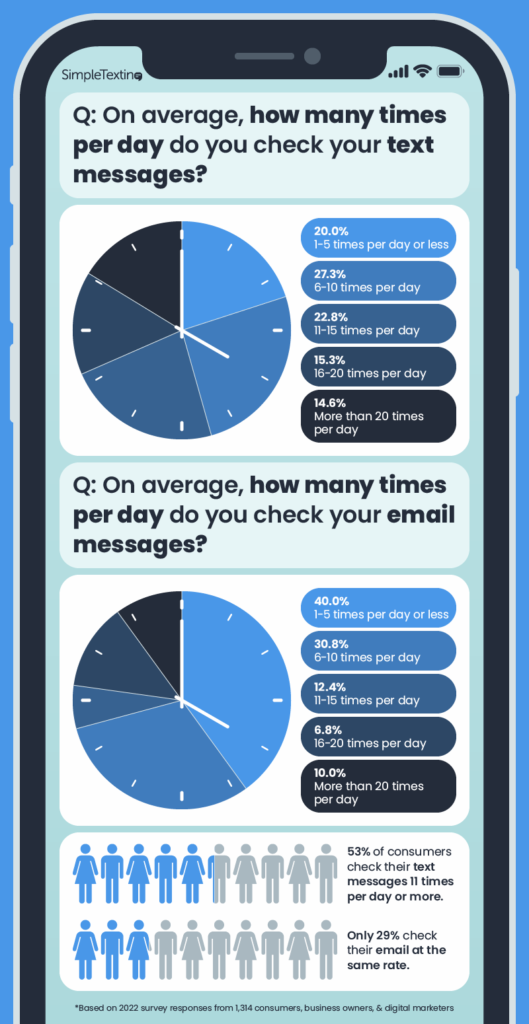
Understanding Message Scheduling Apps
Message scheduling apps have become increasingly popular as they offer users the convenience of composing texts at their convenience and then setting a specific time for them to be sent. With the advancement in technology, these apps have evolved to provide more features and customization options.
How Do Message Scheduling Apps Work?
Message scheduling apps work by allowing users to draft a message, select the recipient, choose the date and time they want the message to be sent, and then save it. The app takes care of sending the message at the specified time without the user needing to manually do so.
These apps often come with additional features such as recurring messages, multiple recipients, and message templates, making them versatile tools for communication.
Benefits of Using Message Scheduling Apps
Using message scheduling apps can help individuals manage their communication more effectively. They can schedule birthday greetings, appointment reminders, or even work-related messages in advance, ensuring they are sent at the right time.
- Convenience: Message scheduling apps offer convenience by eliminating the need to remember to send messages at specific times.
- Efficiency: Users can save time by scheduling multiple messages at once.
- Organization: These apps help users stay organized by planning their communication in advance.
Step 1: Downloading a Message Scheduling App
When it comes to scheduling text messages on your iPhone, the first step is to download a reliable message scheduling app from the App Store. There are several apps available that offer this feature, allowing you to compose messages ahead of time and schedule them to be sent at a later date and time.
Choosing the Right App
Before downloading an app, it’s essential to read reviews and check the features to ensure it meets your needs. Look for apps with user-friendly interfaces, scheduling options, and compatibility with your iPhone model.
You can also consider apps that offer additional features like message templates, recurring schedules, and message previews to enhance your scheduling experience.Try to opt for apps that have recent updates to ensure compatibility with the latest iOS version.
Downloading and Installing the App
Once you have selected the app that fits your requirements, proceed to download and install it from the App Store. Simply search for the app by its name, click on the download button, and follow the on-screen instructions to install it on your iPhone.
- Open the App Store on your iPhone.
- Search for the message scheduling app.
- Tap on the “Download” button.
- Wait for the app to download and install.
Step 2: Setting up the App on Your iPhone
After confirming that you have the right app for scheduling text messages on your iPhone, the next step is to set it up. Start by downloading the app from the App Store if you haven’t done so already. Open the App Store on your iPhone and search for the app using the keywords ‘can you schedule a text message on iPhone’. Once you locate the app, tap ‘Get’ to download and install it on your device.
Configuring App Permissions
Once the app is installed, launch it, and follow the on-screen instructions to set it up. You may be prompted to grant certain permissions, such as access to your contacts and messages. Make sure to allow these permissions to enable the app to function properly. Remember to check the app settings to customize any additional features according to your preferences.
Setting Up Message Schedules
After configuring the necessary permissions, navigate to the message scheduling feature within the app. This section allows you to compose messages in advance and choose the date and time for them to be sent. You can customize recurring schedules or set one-time messages as needed. Once you’ve set up your message schedule, review and confirm the settings before saving them.
Step 3: Scheduling a Text Message
If you’re wondering can you schedule a text message on iPhone, the answer is yes, and it’s a convenient feature to ensure your messages are sent at a specific time.
Using the Messages App
To schedule a text message on your iPhone, open the Messages app and compose a new message.
Next, type in the recipient’s name or number, draft your message, then press and hold the send button.
Setting the Delivery Time
After holding the send button, a Schedule Delivery option will pop up.
- Select Schedule Delivery
- Choose the date and time you want the message sent
- Tap Done
Tips and Tricks for Successful Message Scheduling
When it comes to scheduling text messages on your iPhone, utilizing the right tips and tricks can make the process seamless and efficient. Here are some key strategies to help you master message scheduling like a pro:
Selecting the Right Message Scheduling App
Choosing a reliable message scheduling app that is compatible with iPhones is crucial. Make sure to read reviews and select an app that offers a user-friendly interface and robust scheduling features.
Setting Reminders for Scheduled Messages
To avoid missing important scheduled messages, it’s essential to set up reminders. This feature ensures that you stay on top of your scheduled message deliveries, keeping you organized and on track.
Frequently Asked Questions
- Can I schedule a text message on iPhone?
- No, the native Messaging app on iPhone does not have a built-in feature to schedule text messages.
- Are there any third-party apps that allow scheduling text messages on iPhone?
- Yes, there are third-party apps available on the App Store that allow you to schedule text messages on your iPhone.
- What are some popular apps for scheduling text messages on iPhone?
- Some popular apps for scheduling text messages on iPhone include Scheduled, Textra, and Do It Later.
- How do I schedule a text message using a third-party app on iPhone?
- You can typically schedule a text message using a third-party app by composing the message, selecting the recipient and date/time, and then scheduling it to be sent at a later time.
- Is it safe to use third-party apps for scheduling text messages on iPhone?
- It is generally safe to use reputable third-party apps from the App Store for scheduling text messages on your iPhone, but it’s important to read reviews and ensure the app has good privacy and security measures.
Final Thoughts
As technology advances, the ability to schedule text messages on your iPhone adds convenience and efficiency to your communication habits. While the built-in features of iOS do not currently support this function natively, utilizing third-party apps like Scheduled or Buffer can fill this gap seamlessly. By following the step-by-step guide provided, you can easily navigate through the process and start scheduling your messages effortlessly. Remember to respect the recipient’s preferences and time zones when scheduling messages to maintain proper etiquette. Whether for work or personal use, the option to schedule text messages on your iPhone can streamline your communication and help you stay organized in a busy world.
