Are you tired of sending emails at odd hours and worrying about them getting buried in your recipients’ inboxes? In the digital age, mastering the art of scheduling emails has become a valuable skill. With Gmail’s scheduling feature, you can ensure your messages reach your contacts at the perfect time, increasing the likelihood of engagement and responses. This blog will guide you through the process of how to schedule an email in Gmail, providing you with step-by-step instructions and tips to streamline your communication strategy. Say goodbye to the hassle of manual email sending and embrace the convenience and efficiency of scheduling success with Gmail.
Introduction: Exploring the Importance of Email Scheduling
In today’s fast-paced digital world, knowing how to schedule an email in Gmail has become a vital skill for individuals and businesses alike. Email scheduling offers the convenience of composing emails in advance and sending them at the most opportune time. This feature not only helps in organizing your communication but also ensures that your emails reach recipients at the right moment, maximizing their impact. Let’s delve deeper into the significance of mastering email scheduling in Gmail.
The Efficiency of Time Management
By scheduling emails in advance, individuals can manage their time efficiently without the need to send emails manually at specific times. This allows them to focus on other tasks while ensuring their messages are delivered promptly.
Enhanced Communication Strategy
Scheduled emails enable users to strategically plan their communication by aligning message delivery with the recipient’s availability and receptiveness. This ensures that important information is received and processed when it matters most.
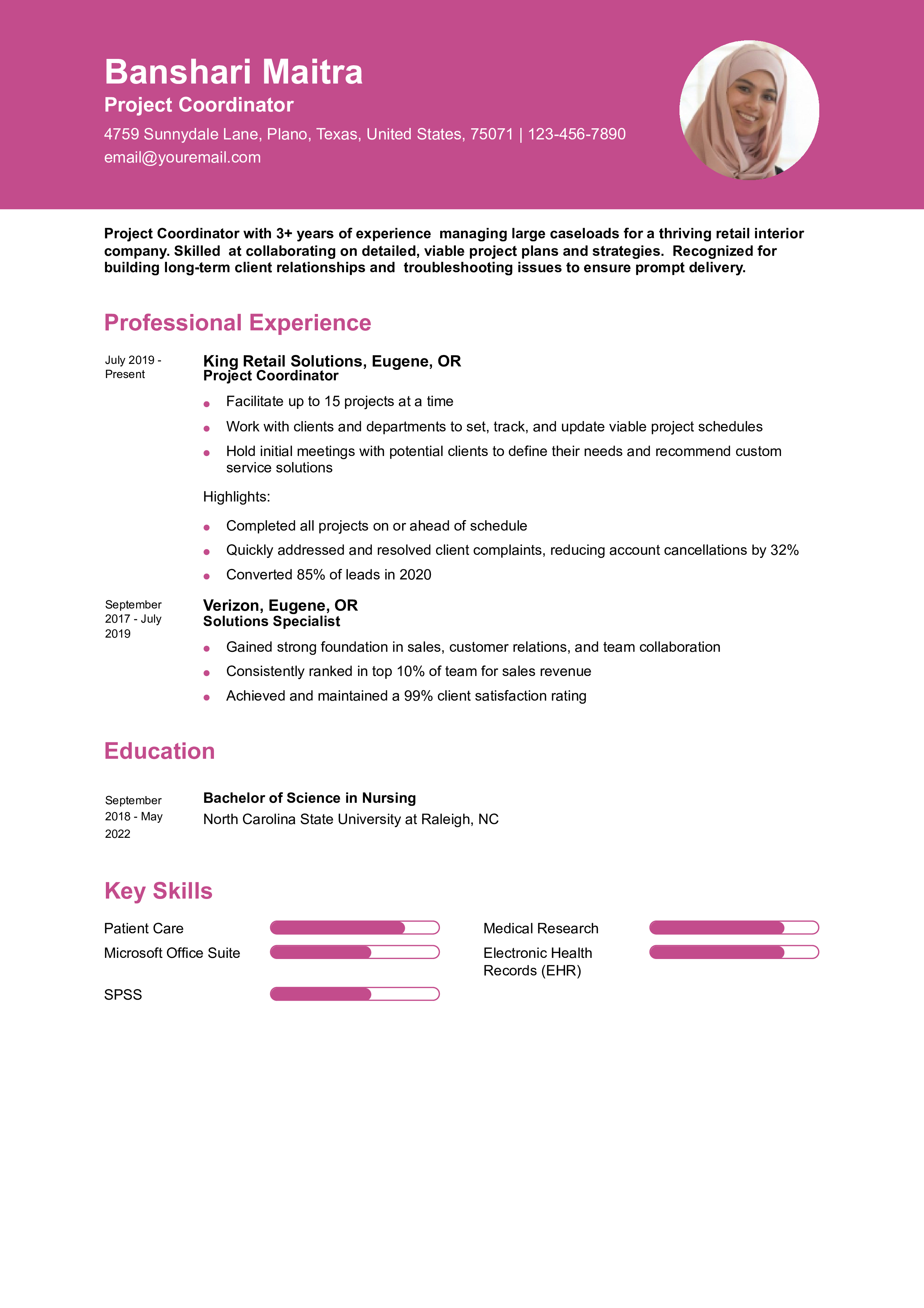
Setting the Stage: Understanding the Benefits of Scheduling Emails
Scheduling emails can be a game-changer when it comes to effective communication and time management. Understanding the benefits of scheduling emails, especially in Gmail, can streamline your workflow and enhance your productivity.
Increased Productivity
By scheduling emails in Gmail, you can work on your communication strategy in advance, allowing you to focus on other tasks without the constant need to manually send emails at specific times.
Scheduling emails can help you prioritize your day and ensure timely responses to important messages.
Improved Engagement
Timing is crucial when it comes to email engagement. By scheduling emails at the optimal times, you can increase the likelihood of your emails being seen and read by recipients, leading to higher engagement rates.
Scheduling emails in Gmail also allows you to reach global audiences at their most active times, enhancing the effectiveness of your email campaigns.
Step-by-Step Guide: How to Schedule an Email in Gmail
If you want to schedule an email in Gmail, follow these easy steps for increased productivity and efficiency in your communication process.
Step 1: Compose Your Email
Start by composing your email as you would normally do, including recipients, subject, and message content.
Step 2: Click on the Arrow Button
After you finish composing your email, look for the small arrow next to the “Send” button. Click on it to reveal the “Schedule send” option.
Step 3: Choose a Date and Time
Once you click on “Schedule send,” a calendar interface will appear. Select the date and time you want your email to be sent. Gmail provides preset options or allows you to choose a custom date and time.
Step 4: Confirm and Schedule
After selecting the date and time, hit the “Schedule send” button. Your email will now be scheduled to be sent at the specified time automatically.
Tips and Tricks: Enhancing Your Email Scheduling Efficiency
Mastering how to schedule an email in Gmail efficiently can significantly improve your productivity. To enhance your email scheduling skills, consider the following tips and tricks for seamless management of your communication tasks.
Utilize Gmail’s Scheduled Send Feature
Take advantage of Gmail’s built-in Scheduled Send feature to schedule emails to be sent at specific dates and times. This ensures that your messages reach recipients at the most optimal times for higher open and response rates.
Moreover, scheduling emails in advance allows you to work on your communication strategy in batches, improving efficiency.
Organize Your Emails with Labels and Filters
Use Gmail’s labeling and filtering options to categorize and prioritize your emails effectively. Create labels for different types of emails and set up filters to automatically sort incoming messages into the relevant labels.
This organization system helps you focus on high-priority emails first, ensuring that important messages are addressed promptly.

Integration and Automation: Leveraging Tools for Seamless Scheduling
When it comes to mastering how to schedule an email in Gmail, integration and automation play a crucial role in streamlining the process. Utilizing tools that seamlessly sync with Gmail can enhance productivity and efficiency. By integrating scheduling tools, you can save time and ensure timely delivery of emails.
Benefits of Integration
Integrating scheduling tools with Gmail offers numerous benefits. Automation eliminates the need for manual intervention, reducing errors and ensuring accuracy. Efficiency is improved as scheduling becomes more seamless and organized.
Popular Scheduling Tools for Gmail
There are several popular tools available for scheduling emails in Gmail, such as Boomerang for Gmail and GMass. These tools offer advanced features like recurring scheduling and time zone customization to cater to different scheduling needs.
- Boomerang for Gmail
- GMass
Best Practices: Ensuring Scheduling Success in Gmail
When it comes to mastering how to schedule an email in Gmail, certain best practices can significantly enhance your scheduling success. Utilizing Gmail’s built-in scheduling feature can streamline your communication process.
Optimal Timing for Emails
Choosing the right time to send your scheduled emails is crucial for ensuring they are noticed by the recipients. Consider the time zone differences and the typical reading times of your target audience to maximize engagement.
Clear and Concise Subject Lines
Crafting clear and concise subject lines is essential for increasing email open rates. A compelling subject line can entice the recipient to open the email promptly. Make sure to avoid spammy or clickbait subject lines.
Email Content and Personalization
Personalizing the email content based on the recipient’s preferences or previous interactions can significantly boost engagement. Utilize merge tags to add personal touches to your scheduled emails.
Frequently Asked Questions
- Can you schedule an email in Gmail?
- Yes, Gmail allows you to schedule emails to be sent at a later time using its ‘Schedule send’ feature.
- How do I schedule an email in Gmail?
- To schedule an email in Gmail, compose your email as usual, then click the arrow next to the ‘Send’ button and choose ‘Schedule send’. Select a date and time, then click ‘Schedule send’.
- Can I change the scheduled time of an email in Gmail?
- Yes, you can change the scheduled time of an email in Gmail. Simply open the email in your ‘Scheduled’ folder, click ‘Cancel send’, make your changes, and reschedule the email.
- Can I schedule recurring emails in Gmail?
- As of now, Gmail does not natively support scheduling recurring emails. You would need to use a third-party tool or service for scheduling recurring emails.
Mastering Email Scheduling for Greater Efficiency
In conclusion, mastering how to schedule an email in Gmail can truly revolutionize the way you manage your communication. By following the step-by-step guide provided, you can now take advantage of this powerful feature to streamline your workflow and ensure timely delivery of important messages. Remember to leverage the flexibility of scheduling to reach recipients at the most convenient time for them, enhancing the effectiveness of your communication strategies. So, whether you are a business professional or a student, incorporating email scheduling into your routine will undoubtedly boost your productivity and organization. Embrace this valuable tool and unlock a new level of efficiency today!
