Do you struggle to remember to send emails at the right time or constantly find yourself working odd hours to meet deadlines? Mastering the art of scheduling an email in Outlook could be the solution you’ve been looking for. In this comprehensive guide, we will walk you through the step-by-step process of how to schedule an email in Outlook, allowing you to plan your communications effectively and maintain a healthy work-life balance. With just a few clicks, you can ensure your emails reach recipients at the most opportune moment, even if you’re not at your computer. Let’s dive into the world of efficient email scheduling with Outlook!
Introduction to Email Scheduling in Outlook
Scheduling emails in Outlook can be a game-changer for your productivity. Whether you want to send emails at a specific time to ensure they reach the recipient’s inbox at the right moment or you simply want to plan your communication in advance, Outlook’s email scheduling feature is a valuable tool.
How to Schedule an Email in Outlook
If you are wondering how to schedule an email in Outlook, the process is quite straightforward. Start by composing a new email as you normally would. Once you have written your email, instead of clicking “Send,” navigate to the “Options” tab in the email composition window.
Setting the Delivery Time
Within the “Options” tab, you will find the “Delay Delivery” option. Click on this feature, and a dialog box will appear where you can specify the date and time you want the email to be sent. Ensure you are connected to the internet at the designated time to send the email successfully.
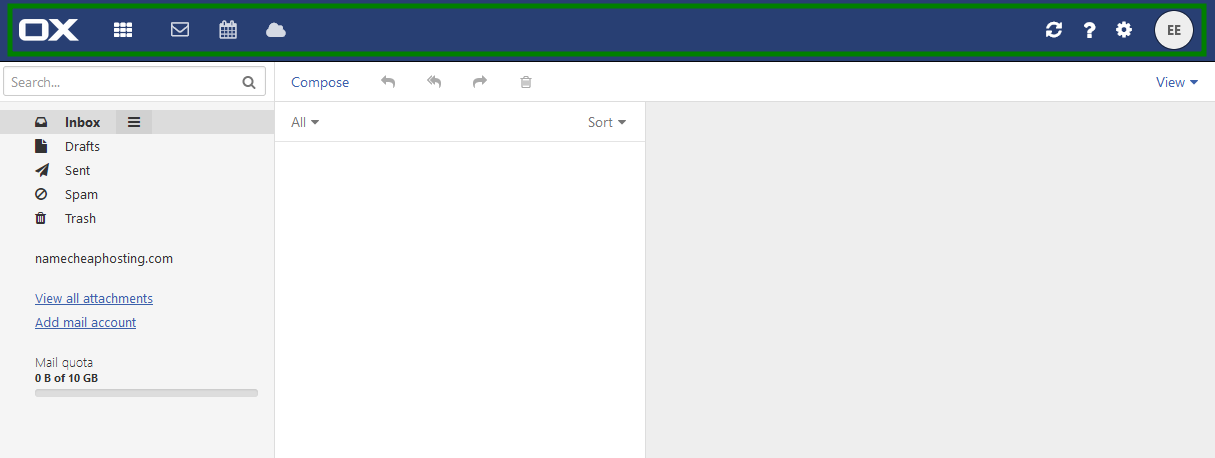
Understanding the Basics of Outlook Email Features
Outlook, Microsoft’s widely used email client, offers a range of features to make managing emails efficient and organized. To master the art of scheduling an email in Outlook, it’s essential to familiarize yourself with its basic functionalities.
1. Email Organization
Outlook allows users to categorize emails through folders, tags, and flags. By organizing emails effectively, you can streamline your inbox and improve productivity. It also offers filters to easily locate specific emails.
2. Calendar Integration
One of Outlook’s standout features is its seamless integration with the calendar. You can schedule events, meetings, and tasks alongside managing emails. Utilize the calendar to plan your day efficiently and set reminders for important events.
3. Email Templates
Creating personalized templates in Outlook can save time when sending repetitive emails. By customizing email templates with your branding and message, you can maintain consistency in communication and enhance professional appeal.
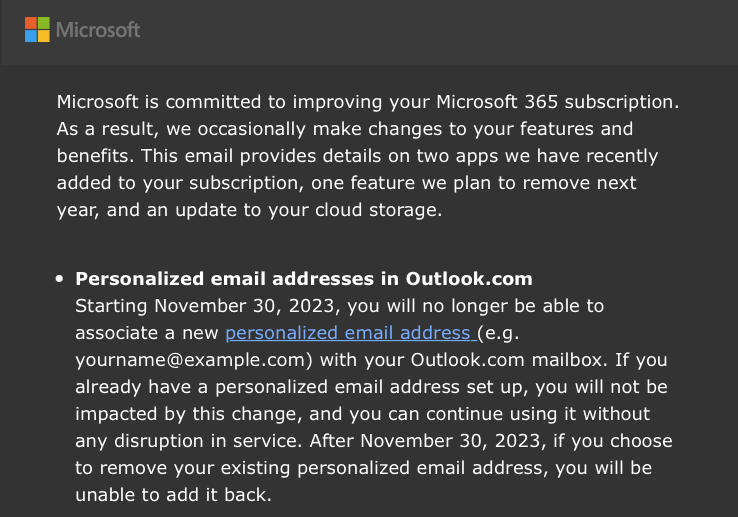
Step-by-Step Guide on How to Schedule an Email in Outlook
Scheduling emails in Outlook can help you manage your communication more effectively. Follow these steps to schedule an email in Outlook:
Step 1: Compose Your Email
Start by composing your email as you normally would. Include all the necessary information and recipients.
Step 2: Click on the Options tab
After composing your email, go to the “Options” tab in the email composition window.
Step 3: Find the “Delay Delivery” Option
Look for the “Delay Delivery” option in the More Options group.
Step 4: Choose the Delivery Date and Time
Click on “Delay Delivery” and select the date and time you want the email to be sent.
Step 5: Schedule the Email
Click “Close” to schedule the email. It will be held in your Outlook until the scheduled time.
Tips and Tricks for Efficient Email Scheduling
Efficient email scheduling can significantly improve your productivity and communication skills. To master the art of scheduling an email in Outlook, consider the following tips and tricks:
Utilize Outlook’s Delay Delivery Feature
Take advantage of Outlook’s Delay Delivery feature to schedule emails to be sent at specific times. This can help you ensure that your emails reach recipients at the most convenient times for them.
Organize Your Inbox with Folders
Creating folders in Outlook can help you categorize and prioritize your emails effectively. Use folders to organize your emails based on projects, clients, or urgency levels for efficient email management.
Advanced Outlook Email Scheduling Techniques
Mastering the art of scheduling an email in Outlook goes beyond the basics. By exploring advanced techniques, you can efficiently manage your email communication and enhance productivity. Utilizing these advanced features can make a significant difference in how you schedule and organize your emails.
Delay Delivery Option
One powerful feature is the Delay Delivery option in Outlook. This allows you to schedule emails to be sent at a specific date and time in the future. It ensures that your emails reach recipients at the most opportune moment.
Recurrence Patterns
Outlook also offers Recurrence Patterns for scheduling emails that need to be sent regularly. Whether it’s weekly reports or monthly updates, setting up a recurrence pattern streamlines the process and ensures timely delivery.
- Create daily, weekly, monthly, or custom recurrence patterns.
- Set end dates for recurring emails to avoid sending them indefinitely.
Frequently Asked Questions
- What is the importance of scheduling an email in Outlook?
- Scheduling an email in Outlook allows you to compose an email at a convenient time and have it sent at a later time, ensuring timely delivery and effective communication.
- How can I schedule an email in Outlook?
- To schedule an email in Outlook, compose your email, then click on the ‘Options’ tab in the message window. Select ‘Delay Delivery’ and choose the date and time you want the email to be sent.
- Can I edit a scheduled email in Outlook before it is sent?
- Yes, you can edit a scheduled email in Outlook before the scheduled send time. Simply locate the email in your Outbox folder, make the necessary changes, and reschedule the email if needed.
- Is it possible to cancel a scheduled email in Outlook?
- You can cancel a scheduled email in Outlook before it is sent. Go to the Outbox folder, find the scheduled email, right-click on it, and select ‘Delete’ to cancel sending the email.
- Are there any limitations to scheduling emails in Outlook?
- While scheduling emails in Outlook is a useful feature, there may be limitations based on your Outlook version or email account settings. It’s recommended to test scheduling emails to ensure they are sent as intended.
Unlocking the Power of Email Scheduling in Outlook
In summary, mastering the art of scheduling an email in Outlook can significantly enhance your productivity and efficiency. By following the comprehensive guide outlined in this blog, you have learned how to schedule emails in advance, set precise delivery times, and ensure timely communication with your contacts.
Remember to utilize the features and tips discussed to streamline your email management process, prioritize tasks, and make the most of your valuable time. With a strategic approach to email scheduling, you can stay organized, reduce stress, and maintain better communication with colleagues and clients.
Embrace the convenience and flexibility of scheduling emails in Outlook, and take control of your inbox like a true productivity pro!
